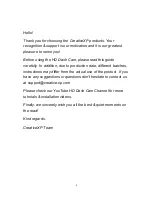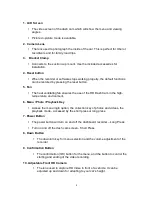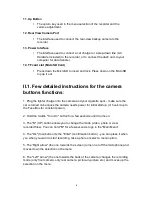7
III. Installation Guide
1. Turn off your vehicle engine.
2. Insert the MicroSD card into the dash cam’s slot.
***Please use the high-speed SD card(Class 10 above), capacity of not less than
512MB and the MicroSD card maximum support 64GB (only if formatted, if not, we
recommend 32GB – The loop recording feature ensures that you will always have
enough storage.)
3. The recorder is fixed to the windshield using the included accessories. Its position
can be your choice, but we recommend it to be installed under your rearview mirror
because it doesn’t block much of your viewing angle. Please ensure that the glass
surface is clean, so you can have a stronger adsorption force.
4. Insert the car charger into the car cigarette lighter.
5. Use extension cable to connect car charger and dash cam’s USB port for power
sourcing.
***Charger extension line can lay along the edge of the windshield when wiring.
6. The backup camera is installed in the rear of the vehicle, pay attention to the
direction of installation. Wiring can also be laid along the vehicle roof (not most
common). After the installation is complete, connect rear camera cable to the dash
cam’s rear camera interface.
7. Adjust the lens position to ensure that the lens is parallel to the ground. Although,
the backup camera metal hook is adjustable, please make sure you don’t change its
position very often.
8. Start the engine, check if the recorder has been installed correctly.
***When the machine is properly installed, the system lights work, the dash cam
enters the recording mode, the recording indicator light flashes. Remember to check
on the display screen if it’s normally positioned, if the display screen is mirrored,
please contact us!
9. For any questions regarding installation please contact us at
support@creative-
xp.com
and we will help you ASAP. Also, we have a YouTube Channel “CreativeXP
HD Dash Cam” where we post tutorials, installation videos etc.
Summary of Contents for PRO2
Page 1: ...USER MANUAL FULL HD DASH CAM CAR PRO2 ...
Page 4: ...4 II Product Overview ...
Page 11: ...11 ...