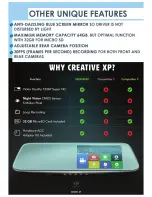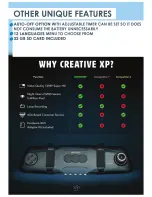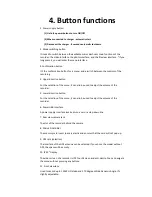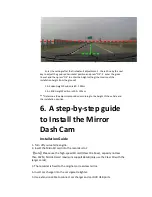Reviews:
No comments
Related manuals for XP PRO1

EF 24mm f/2.8 IS USM
Brand: Canon Pages: 2

EF14mm f/2.8L II USM
Brand: Canon Pages: 2

EF24-105MM F/4L IS USM
Brand: Canon Pages: 21

EF100-400mm f/4.5-5.6L IS II USM
Brand: Canon Pages: 21

Speedlite 600EX-RT
Brand: Canon Pages: 2

EF-S18-135mm f/3.5-5.6 IS STM
Brand: Canon Pages: 11

Speedlite 420EX
Brand: Canon Pages: 13

EF 70-200mm f/2.8L IS II USM
Brand: Canon Pages: 2

EF 70-200mm f/2.8L IS II USM
Brand: Canon Pages: 17

Macro Twin Light MT-26EX-RT
Brand: Canon Pages: 128

Speedlite 600EX-RT
Brand: Canon Pages: 372

EF-S10-18mm f/4.5-5.6 IS STM
Brand: Canon Pages: 16

EF24-70mm f/2.8L USM
Brand: Canon Pages: 11

SL105
Brand: Samsung Pages: 98

SAMSUNG SH100
Brand: Samsung Pages: 4

SAMSUNG ST200F
Brand: Samsung Pages: 161

SAMSUNG PL55
Brand: Samsung Pages: 14

SAMSUNG M110
Brand: Samsung Pages: 103