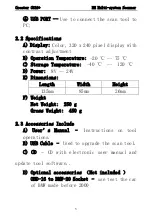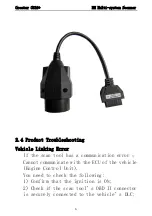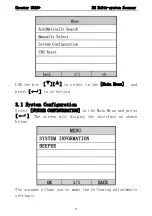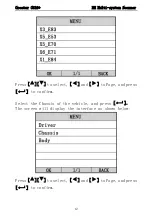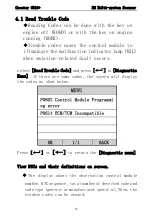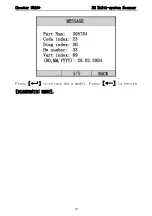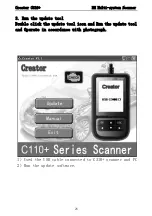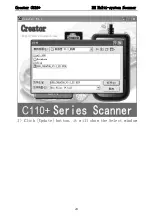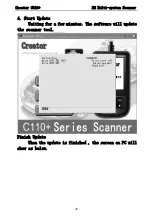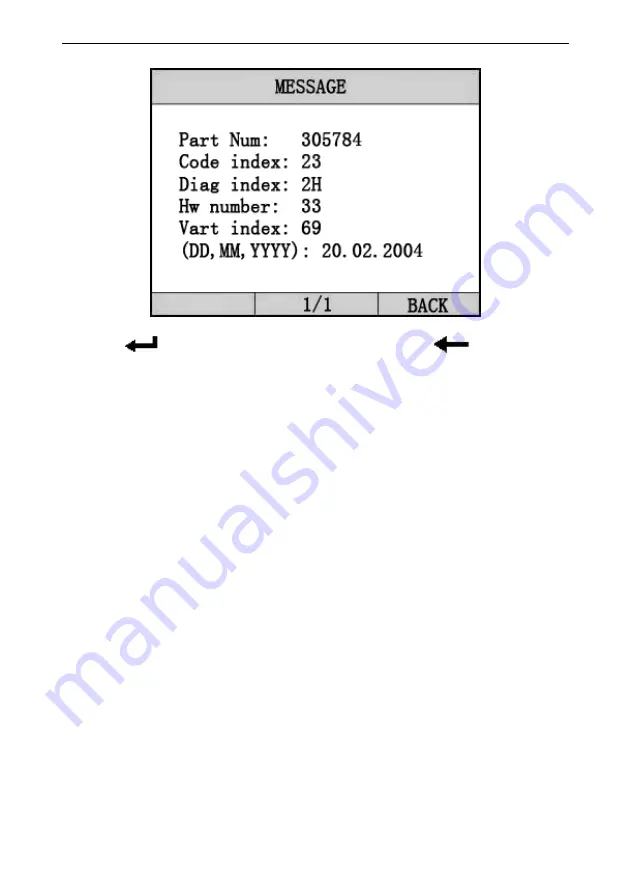Reviews:
No comments
Related manuals for C310+

AUTOSTROKE AST-200-V2
Brand: StoneAge Pages: 28

HS Series
Brand: cam Pages: 28

CurrentWatch EGF Series
Brand: Eaton Pages: 4

CurrentWatch EGF Series
Brand: Eaton Pages: 2

Metalux
Brand: Eaton Pages: 4

NXT
Brand: IDS Pages: 22

Meriva
Brand: Vauxhall Pages: 2

Ampera
Brand: Vauxhall Pages: 2

2012 Agila
Brand: Vauxhall Pages: 2

2013 Mokka
Brand: Vauxhall Pages: 209

WildFire
Brand: VBC Racing Pages: 34

2013 Corsa Infotainment system
Brand: Vauxhall Pages: 2

2010 Astra
Brand: Vauxhall Pages: 2

Antara
Brand: Vauxhall Pages: 236

57959
Brand: Varta Pages: 2

Avalanche 2005
Brand: Chevrolet Pages: 494

MOLLE PANELS RAM 2500
Brand: PUTCO Pages: 4

Portilo 350000
Brand: Westfalia Pages: 18