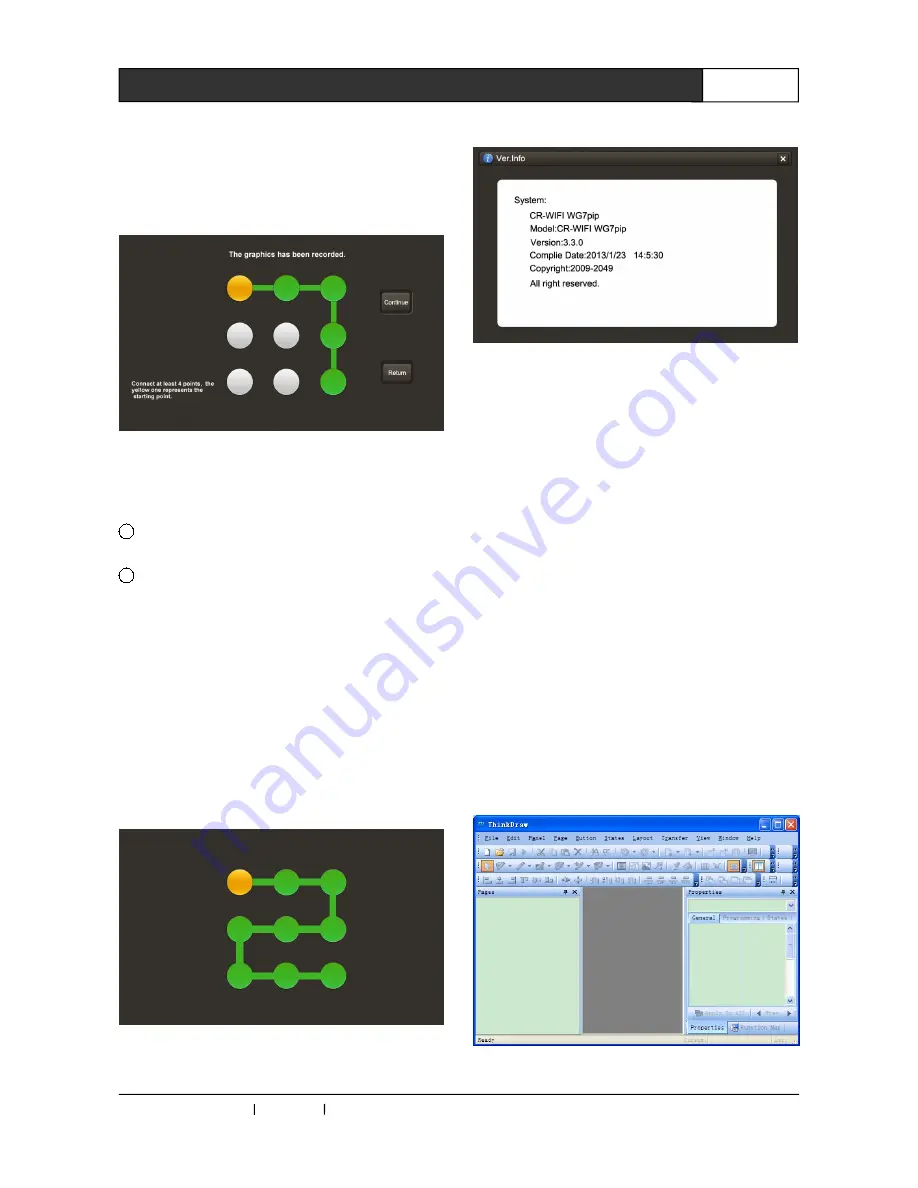
CREATOR CHINA 2013-08 WWW.CREATOR1997.COM
9
Handheld Wireless Programmable Touch Screen User's Manual
2.Hold any point in 9 points in screen and slid
connecting 4 or more than 4 points, then release,
the system automatically records the lock pattern,
as shown in Figure 2-15, yellow dots represent
the starting point,
Figure 2-15
3.Then page will automatically generate the
"Continue" button:
1
If you don't want to set the lock pattern, click
"return" to return to the main interface.
2
If you click on the Continue button, then
repaint just record lock pattern to complete the
setting. The system automatically returns to the
main setting interface afterwards.
4.The Return button is used to return to the main
setting interface.
5.When user forgets the lock pattern set up by
himself, can use the system default lock pattern
to unlock, as shown in Figure 2-16, yellow dots
represent the starting point.
Figure 2-16
2.2.6 Ver. Info
Figure 2-17
Shown in Figure 2-17, this page describes the
date of manufacture of the touch screen and the
system version information.
Click on the exit button in the right upper corner to
return to the main setting interface.
2.3 Download (Update) Data
Preparation work for updating the data: touch
screen [intact touch screen], 12V/3.3A power
[non-essential, when touch screen has enough
power], USB data lines, a PC installed with
ThinkDraw software:
1.Correctly connect touch screen power supply,
USB data lines, and run the touch screen system.
2.Open the PC editor software ThinkDraw (the
user interface updating module is integrated in
the ThinkDraw editing software), as shown in
figure 2-18:
Figure 2-18 ThinkDraw editing software interface



























