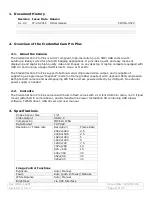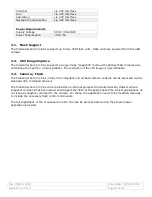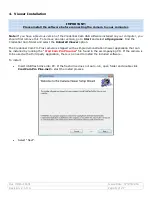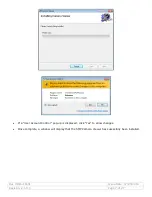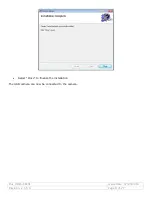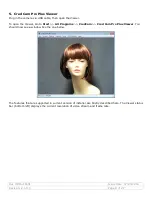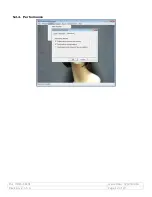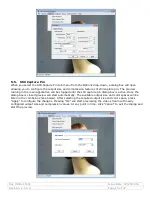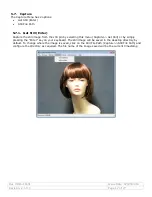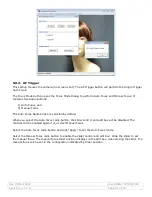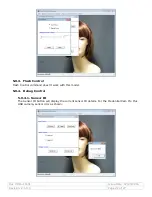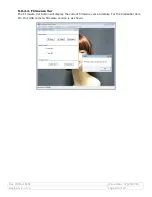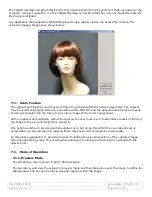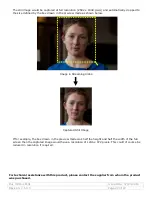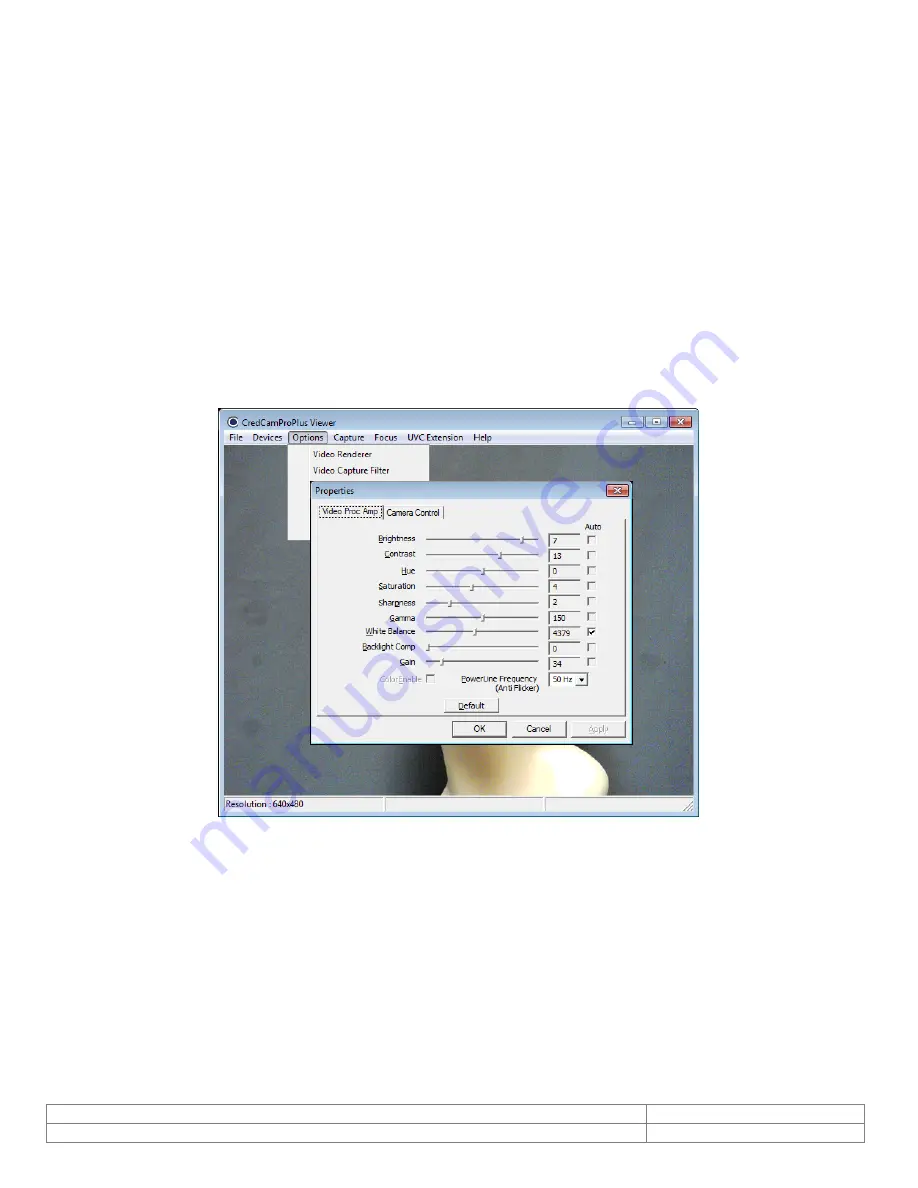
Doc # INS-16001
Issue Date: 07/20/2016
Revision: 2.1.0.0
Page 13 of 27
5.3.
Video Capture Filter
5.3.1.
Video Proc. Amp
On selecting Video Capture Filter, a dialog will be launched which displays 2 kinds of video capture filter
properties.
a) Video Proc Amp Settings
b) Camera Control Settings
a)
Video Proc Amp Settings
You can adjust the Video Proc Amp settings in the dialog. Only sliders with labels that are not
grayed out can be configured. Move the slider to configure the preview settings according to your
needs.
The value being set will be displayed in the text box based on the position of the slider marker. As
soon as the slider is moved to adjust or configure values (Brightness, Contrast, Saturation, etc.),
the preview’s property will change to reflect the user configurations. By clicking “Apply”, any
changes that you have made will be saved until next time the dialog is opened.
b)
Camera Control
To configure the Camera Control settings of Video Capture Filter, click on the Camera Control tab
(the Video Proc Amp tab is the default display). Once again, you may use the slider controls to
configure the camera settings according to your needs.