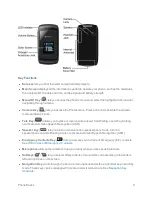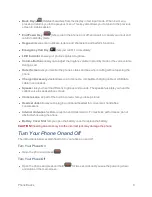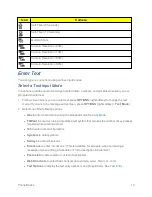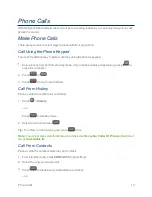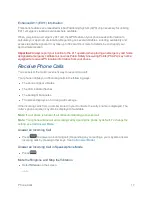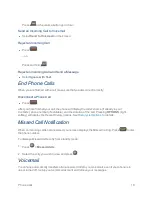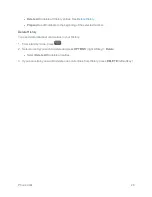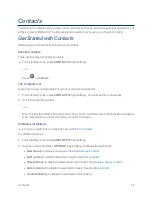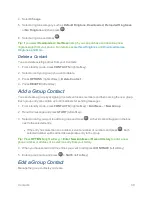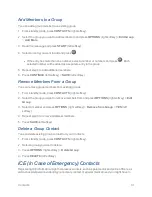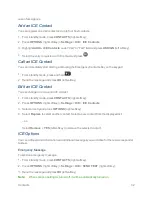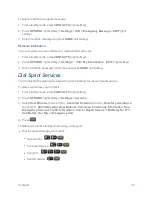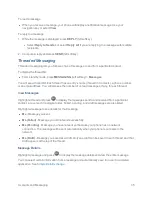Phone Calls
20
Note:
When you are roaming off the Nationwide Sprint Network, you may not receive notification of
new voicemail messages. Sprint recommends that you periodically check your voicemail. See
Check for Voicemail Messages While Roaming
. Roaming rates apply when you access voicemail
while roaming off the Nationwide Sprint Network.
Note:
Your phone accepts messages even when it is turned off. However, your phone notifies you
of new messages
only
when it is turned on and you are in a Sprint service area.
To set the frequency of new message alerts:
1. Press
>
Settings
>
Others
>
Alerts
>
Repeated Tone
>
Voicemail
.
2.
Select
Single Tone
(once only) or
Repeated Tone
(once every minute).
Retrieve Your Voicemail Messages
You can review your messages directly from your wireless phone or from any other touch-tone
phone.
Use Your Phone to Access Your Messages
1. Press and hold
.
– or –
From standby mode, press
MESSAGING
(left softkey) >
Voicemail
.
2. Enter your voicemail password if prompted.
3. Follow the voice prompts to listen to and manage your voicemail messages.
Note:
Depending on your plan, you may be charged for airtime minutes when you are accessing
your voicemail from your wireless phone.
Use Another Phone to Access Messages
1. Dial your wireless phone number.
2. When your voicemail answers, press the asterisk key on the phone (*).
3. Enter your password.
Phone Call Options
Your phone application provides many useful features and options to help you make the most of your
calling experience.
In-call Options
Pressing
OPTIONS
(right softkey) during a call displays a list of available in-call features. To select
an option, highlight the option and press