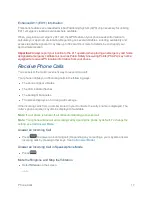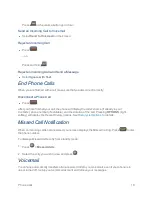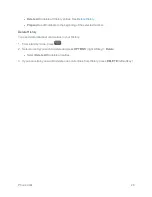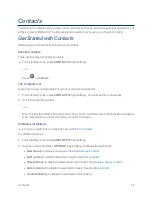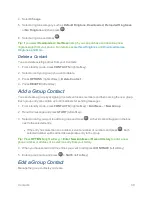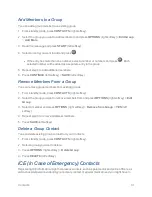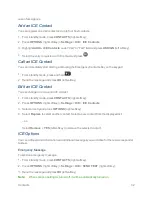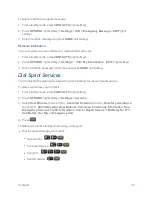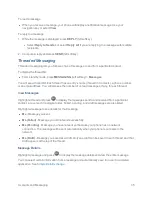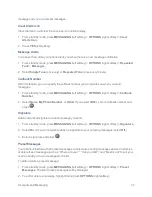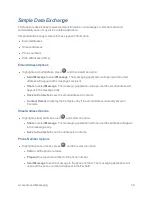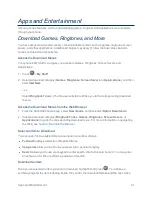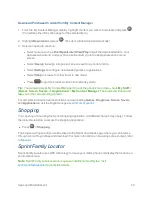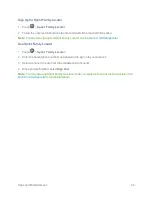Contacts
29
select a number type and press
.
5. Press
DONE
(left softkey) to save the entry.
Edit a Contact
Once you’ve added a contact, you can add or edit any of the information in the entry, assign a caller
ID picture, customize with a unique ringtone, and more.
Add or Edit Information for a Contact
Use the Edit Contact menu to add or edit information for an existing contact.
1. From standby mode, press
CONTACTS
(right softkey).
2. Select the entry you want to edit and press
OPTIONS
(right softkey) >
Edit Contact
.
3. Select the information you wish to edit.
4. Add or edit the information and press
.
5. Press
DONE
(left softkey) to save your changes.
Assign a Picture to a Contact
Assign a picture to display each time a certain contact calls you.
1. From standby mode, press
CONTACTS
(right softkey).
2. Select an entry and press
.
3. Highlight
and press
.
4. Select
Choose Photo
.
5. Select a photo category and press
.
6. Select an image and press
to assign it.
Assign a Ringtone to a Contact
Know who’s calling without looking at your phone by assigning a specific ringtone to a contact. See
Ringtone Settings
.
1. From standby mode, press
CONTACTS
(right softkey).
2. Select an entry and press
.
3. Select
Set Ringtones
>
Incoming Calls
or
Message
.