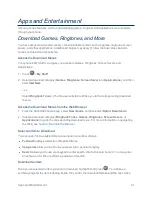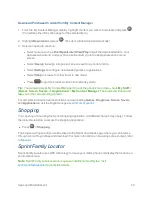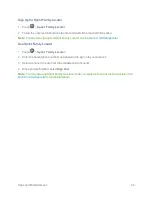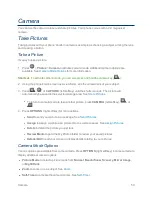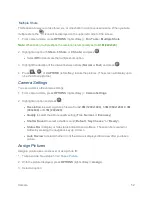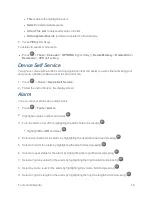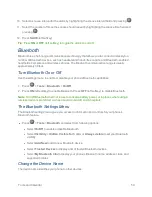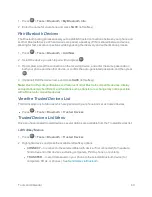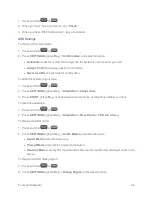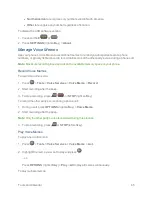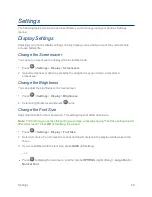Camera
54
1. Press
>
Tools
>
Assigned Media
.
2. Use your navigation key to view and scroll through the pictures. (To switch a picture from
thumbnail view to expand view mode, select a picture and press
.)
Send Pictures
Once you have taken a picture, you can use the messaging capabilities of your phone to instantly
share it with family and friends as an attachment.
1. Press
>
My Photos
.
2. Select your pictures to send.
l
Press
OPTIONS
(right softkey) >
Select Multiple
to select multiple pictures.
3. Press
SEND
(left softkey) and select the recipient from the list or from the following options:
l
Go to Contacts
to select a recipient from your Contacts. (Qualifying Contacts entries must
contain a wireless phone number or an email address.)
l
MULTIPLE
(left softkey) to select multiple recipients. Press
CONTINUE
(left softkey) when
you have finished selecting and entering recipients. (You may include up to 40 recipients per
message.)
l
NEW ADDRESS
(right softkey) to enter a recipient’s wireless phone number or email
address directly. Press
CONTINUE
(left softkey) to proceed.
4. Compose a message.
5. Confirm the recipients, message, and pictures. (You may also select additional options by
pressing
OPTIONS
[right softkey]. Follow the onscreen instructions to add available options.)
6. Press
SEND
(left softkey) to send the pictures.