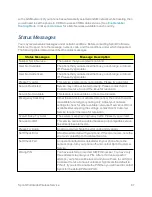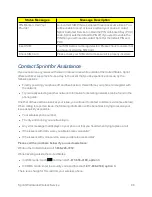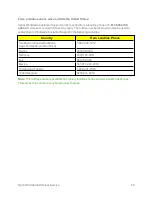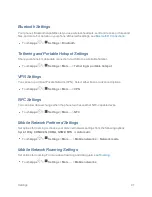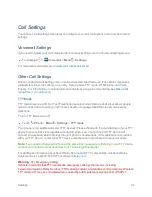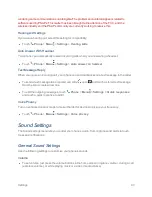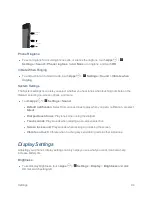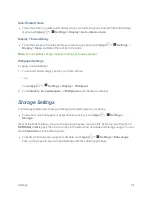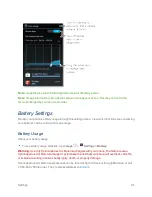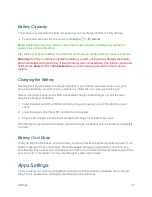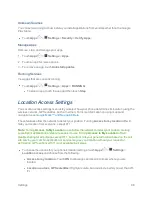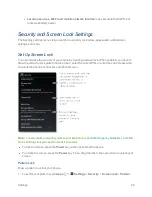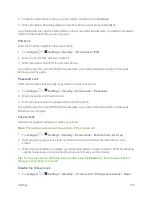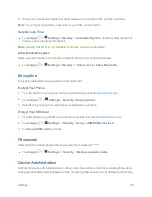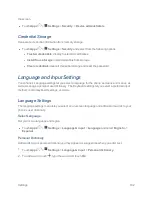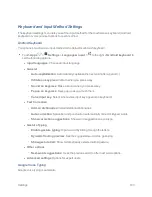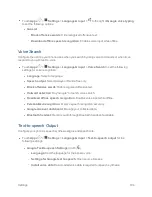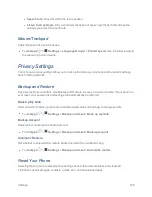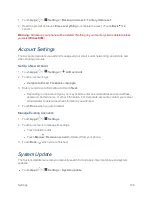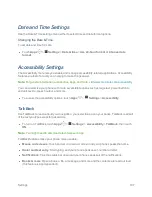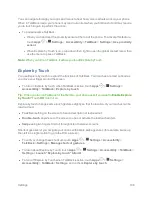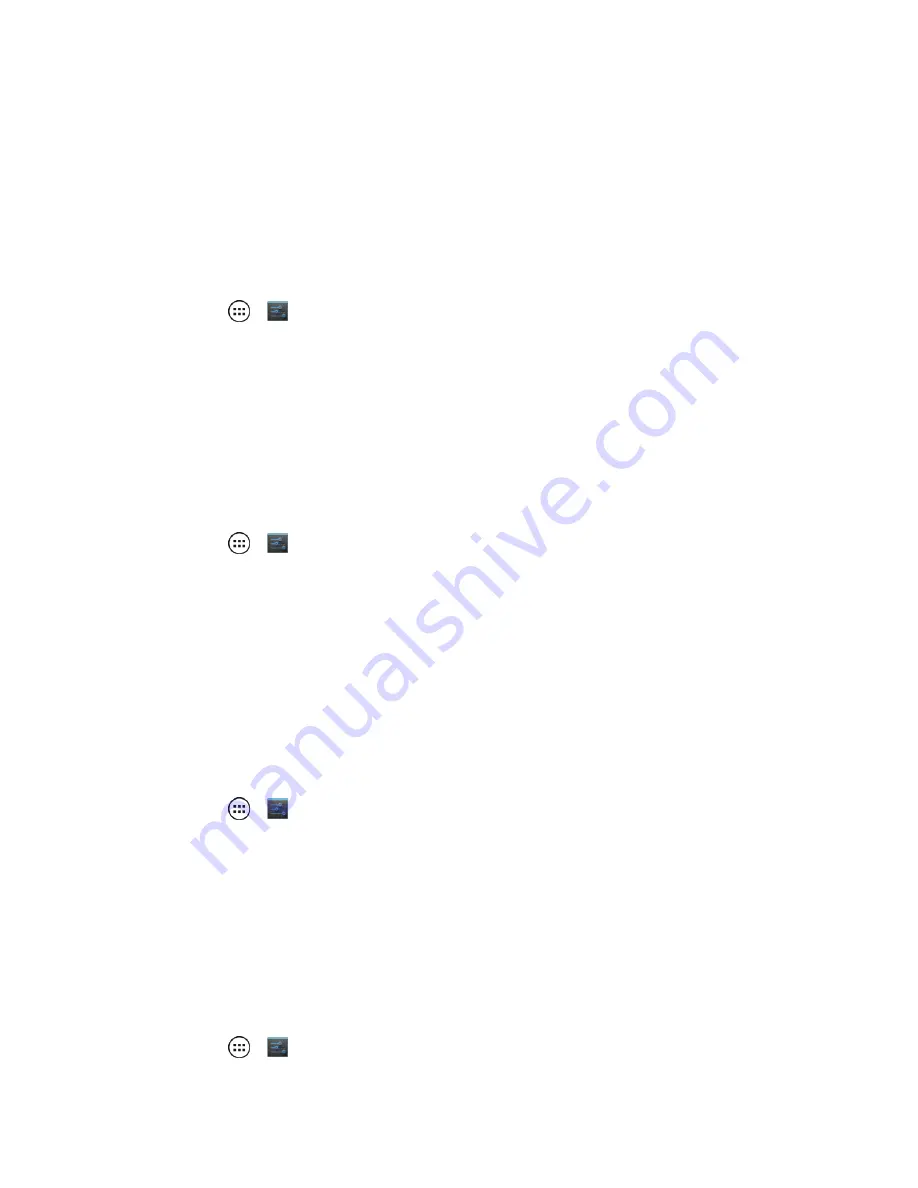
Settings
100
2. Follow the instructions to draw your lock pattern, and then touch
Continue
.
3. When prompted, draw the pattern to unlock the phone, and then touch
Confirm
.
If you fail to draw the correct unlock pattern on the screen after five attempts, you will be prompted to
wait for 30 seconds before you can try again.
PIN Lock
Enter four to sixteen digits to unlock your phone:
1. Touch
Apps
>
Settings
>
Security
>
Screen lock
>
PIN
.
2. Enter a numeric PIN, and then confirm it.
3. When prompted, enter PIN to unlock the phone.
If you fail to enter the correct PIN after five attempts, you will be prompted to wait for 30 seconds
before you can try again.
Password Lock
Enter four to sixteen letters, digits, or symbols to unlock your phone:
1. Touch
Apps
>
Settings
>
Security
>
Screen lock
>
Password
.
2. Enter password, and then confirm it.
3. When prompted, enter the password to unlock the phone.
If you fail to enter the correct PIN after five attempts, you will be prompted to wait for 30 seconds
before you can try again.
Face Unlock
Use face recognition software to unlock your phone:
Note:
This feature is less secure than a pattern, PIN, or password.
1. Touch
Apps
>
Settings
>
Security
>
Screen lock
>
Face Unlock
>
Set it up
.
2. Hold your phone at eye level, look into the front camera, and follow the instructions on the
screen.
3. When the face capture is complete, you will be prompted to choose a pattern or PIN as a backup
security measure you can use when the phone cannot see your face clearly.
Tip:
To unlock the phone: When the screen is dark, press the
Power
key, then frame your face in
the square at the bottom to unlock.
Disable the Screen Lock
1. Touch
Apps
>
Settings
>
Security
>
Screen Lock
>
Change screen lock
>
None
.