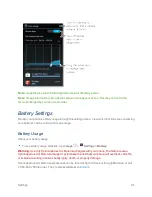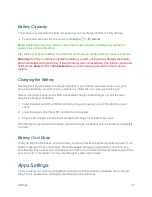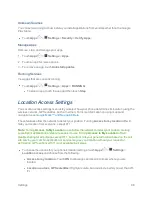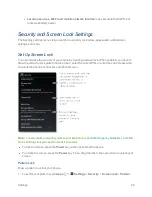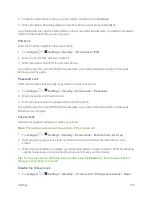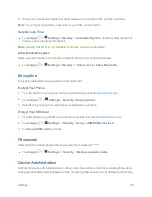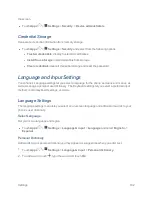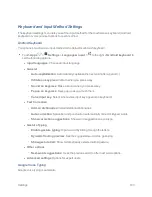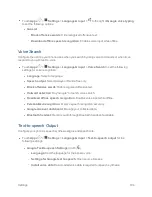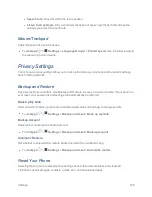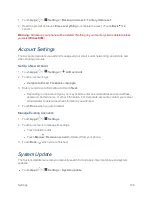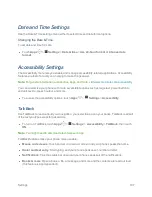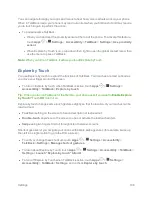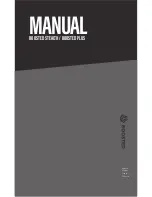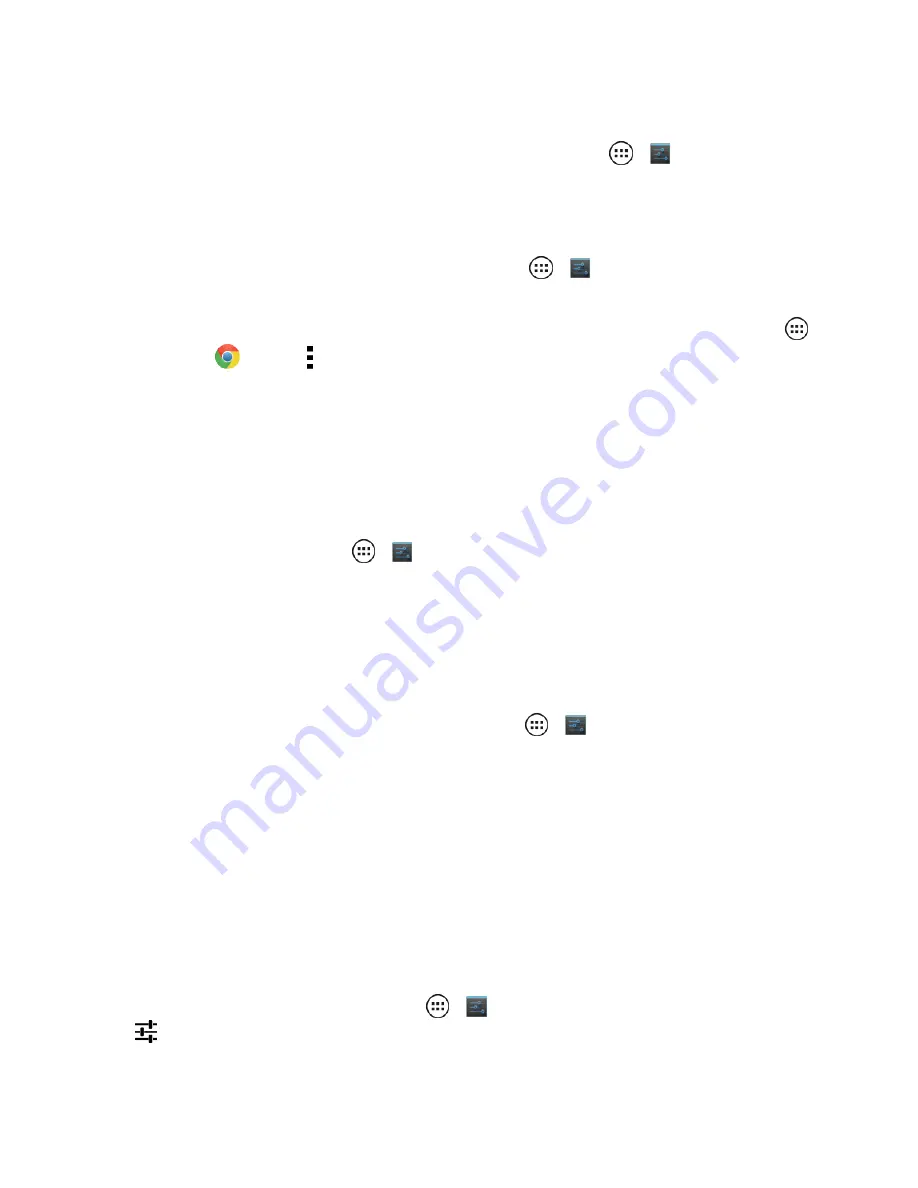
Settings
110
Tip:
To zoom in, you can also double-tap.
n
To set up screen magnification so you can use tapping, touch
Apps
>
Settings
>
Accessibility
>
Magnification
gestures
.
l
Triple tap the screen for full screen magnification, or triple tap and hold to temporarily
magnify the screen.
n
To show larger text throughout your phone, touch
Apps
>
Settings
>
Accessibility
>
Large
text
.
n
To set zoom, text size, contrast, and other accessibility options for your browser, touch
Apps
>
Chrome
>
Menu
>
Settings
>
Accessibility
.
Tip:
Use
Force enable zoom
to allow zooming on all webpages.
Display Brightness
Your phone automatically adjusts the screen brightness when you’re in bright or dark places, but you
can set your own brightness level instead.
n
To set brightness, touch
Apps
>
Settings
>
Display
>
Brightness.
l
Uncheck
Automatic
brightness
to set your own level.
Touchscreen and Keys
You can optionally hear or feel when you touch or lock the screen.
n
To hear or feel when you touch the screen, touch
Apps
>
Settings
>
Sound
and choose
from the following options:
l
To hear screen touches (click), select
Touch sounds
.
l
To feel screen keyboard touches (vibrate), select
Vibrate
on touch
.
l
To hear when you lock or unlock the screen (click), select
Screen
lock sound
.
Messages
To make text entry in messages even easier, use features like auto-complete, auto-correct, and
auto-punctuate.
n
To set the auto text features, touch
Apps
>
Settings
>
Language
& input
, then touch
next to a keyboard type.