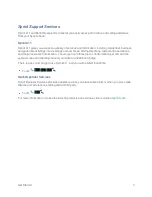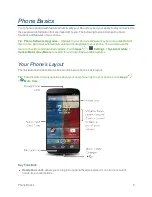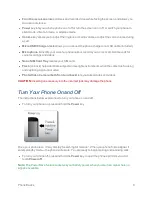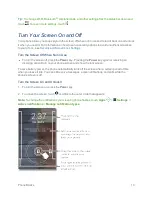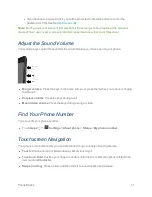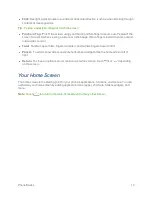Get Started
4
l
Got Google
? – Touch
Yes
and complete the steps to sign in to your current Google™
account, or touch
No
and then touch
Get an account
(to set up a new Google Account) or
Not now
to skip Google setup. The following options may apply depending on your
selection:
l
Sign in
– Enter your Gmail address and password and touch
Sign in
to sign in to your
current Google Account.
l
Get an account
– Follow the instructions to sign up for a new Google Account. There will be
screens to enter your first and last names, create an email address (Gmail), create a
password, enter recovery information (including a backup email address and recovery
question), an option to join ™, and an option to enable purchases from the Google
Play Store app. Touch
Next
between each screen.
l
Use Google location
– Select your Google location options and then touch
Next
.
l
This phone belongs to…
- If applicable, enter your first and last name and touch
Next
.
This information is used by the phone to personalize certain apps.
3. Touch
Finish
. Your setup is now complete. Follow the onscreen instructions to learn about basic
touch menu navigation, view tutorials, or just get started.
Tip:
You can quickly access anytime on your phone, touch
Apps
>
Settings
>
.
Note:
You do not need to sign up for a Google Account to use your phone. However, to download
apps from the Google Play Store app, you must link your phone to a Google Account.