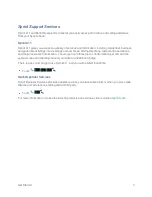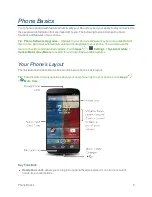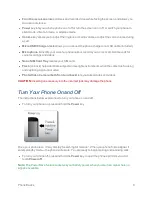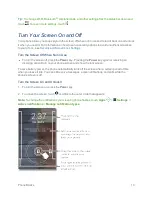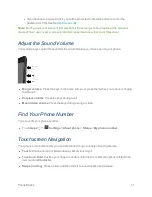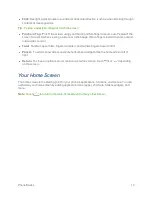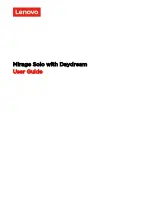Phone Basics
12
n
Flick
: Use light, quick strokes in a vertical or horizontal direction, such as when scrolling through
contacts or messages lists.
Tip:
To stop a quickly scrolling list, touch the screen.
n
Pinch
and
Tap
: "Pinch" the screen using your thumb and forefinger to zoom out or "spread" the
screen to zoom in when viewing a picture or a Web page. (Move fingers inward to zoom out and
outward to zoom in.)
n
Twist
: Twist a map with two fingers to rotate it, and pull two fingers down to tilt it.
n
Panels
:
To add or show other panels of shortcuts and widgets, flick the home screen left or
right.
n
Return
: To close an option menu or return to a previous screen, touch
or
depending
on the screen.
Your Home Screen
The home screen is the starting point for your phone’s applications, functions, and menus. You can
customize your home screen by adding application icons (apps), shortcuts, folders, widgets, and
more.
Note:
Touch
to return to the main home screen from any other screen.