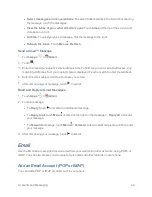Phone Calls
29
Reject
an Incoming Call
n
To send an
incoming
call to your voicemail, touch
and drag to
.
Answer a Call with a Text Message
You can automatically send a text message to an incoming caller.
n
To send an incoming call a text message,
touch
and drag to
.
n
Touch one of the quick response messages or touch
Custom
and type a new message. For
more information, see
Other Call Settings
.
Tip:
You can edit or create your own Quick Responses messages. Touch
Apps
>
Phone
>
Menu
>
Settings
>
Quick Responses
, touch a message to edit it.
Visual Voicemail
Visual Voicemail gives you a quick and easy way to access your voicemail. Now you can find exactly
the message you are looking for without having to listen to every voicemail message first. This new
feature periodically goes out to your voicemail, and gathers the caller information from all of the
current voicemails. It then populates a list with the caller name and number, along with the length of
time and priority level of the voicemail message.
Set Up Visual Voicemail
Follow the directions below to set up your Visual Voicemail.
Note:
To set up your traditional voicemail box, see
Set Up Voicemail
.
Follow the directions below to set up your Visual Voicemail.
1. Touch
Apps
>
Voicemail
.
2. Touch
Personalizenow
and follow the instructions to:
l
Create a password (part of the standard voicemail).
l
Record your name.
l
Record your greeting.
3. When prompted to enter information, touch
to show the phone dialpad to enter numbers.
4. When finished return to the voicemail page (see step 1).