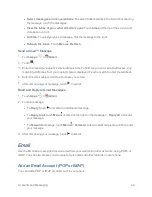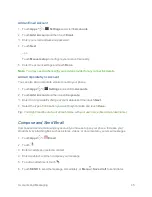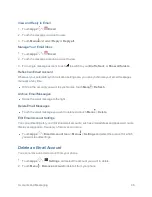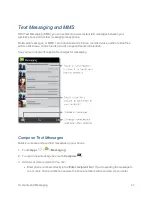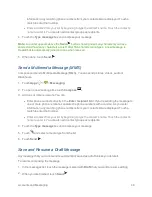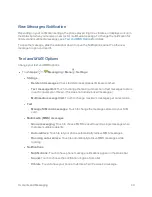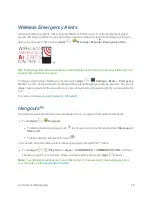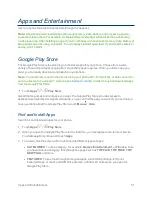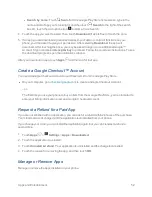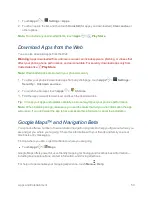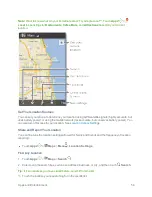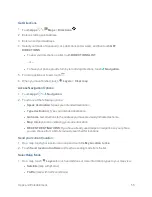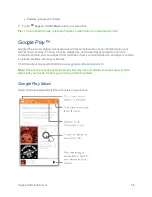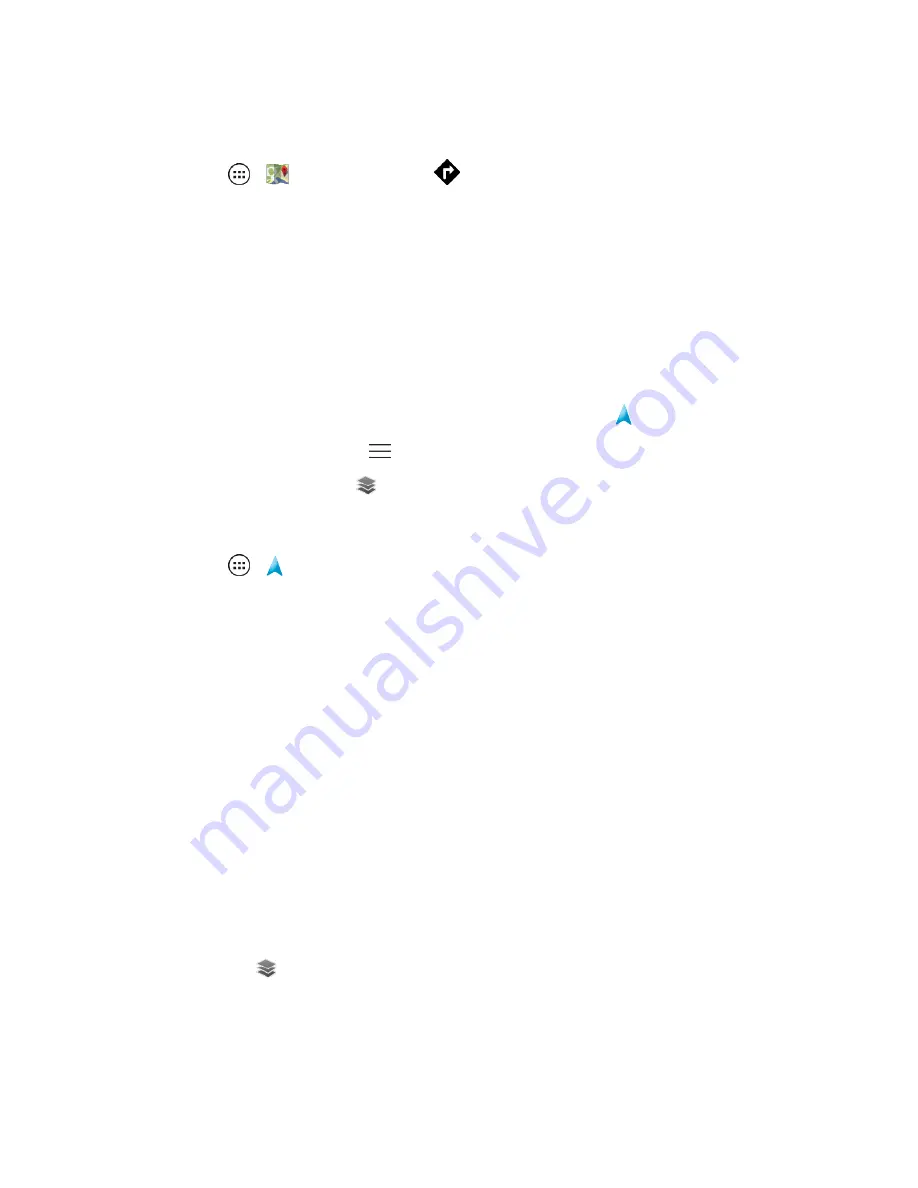
Apps and Entertainment
55
Get Directions
1. Touch
Apps
>
Maps
>
Directions
.
2. Enter a starting point address.
3. Enter an end point address.
4. Select your mode of transport (car, public transport or walk), and then touch
GET
DIRECTIONS
.
l
To view your directions on a list, touch
DIRECTIONS LIST
.
– or –
l
To have your phone provide turn by turn driving directions, touch
Navigation
.
5. For more options or to exit, touch
.
6. When you have finished, touch
Layers
>
Clear map
.
Access Navigation Options:
1. Touch
Apps
>
Navigation
.
2. Touch one of the following options:
l
Speak destination
: Speak your intended destination
l
Type destination
: Type your intended destination
l
Go home
: Get directions to the address you have previously indicated as home.
l
Map
: Displays a map indicating your current location.
l
RECENT DESTINATIONS
: If you have already used maps or navigation on your phone,
you can choose from a list of previously searched for locations.
Send your current location :
1. On a map, touch your location on a map and touch the
My Location
bubble.
2. Touch
Send location to others
and touch a sending mode from the list.
Select Map Mode
1. On a map, touch
Layers
to touch and add one or more information types to your map view:
l
Satellite
(map with photos)
l
Traffic
(map with traffic conditions)