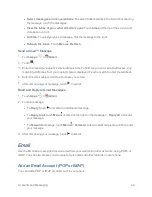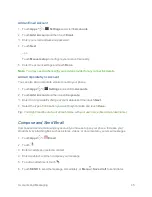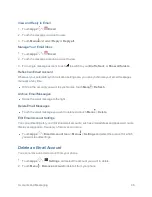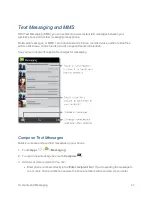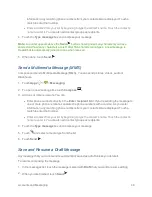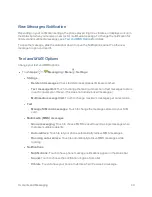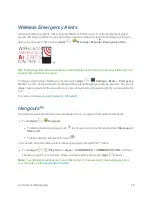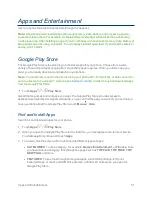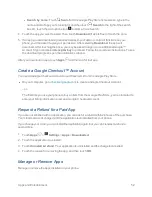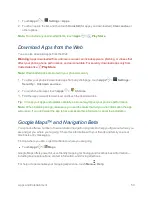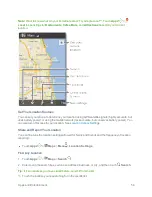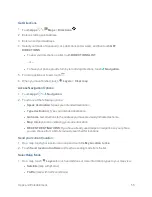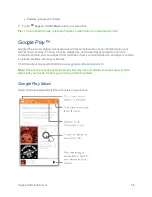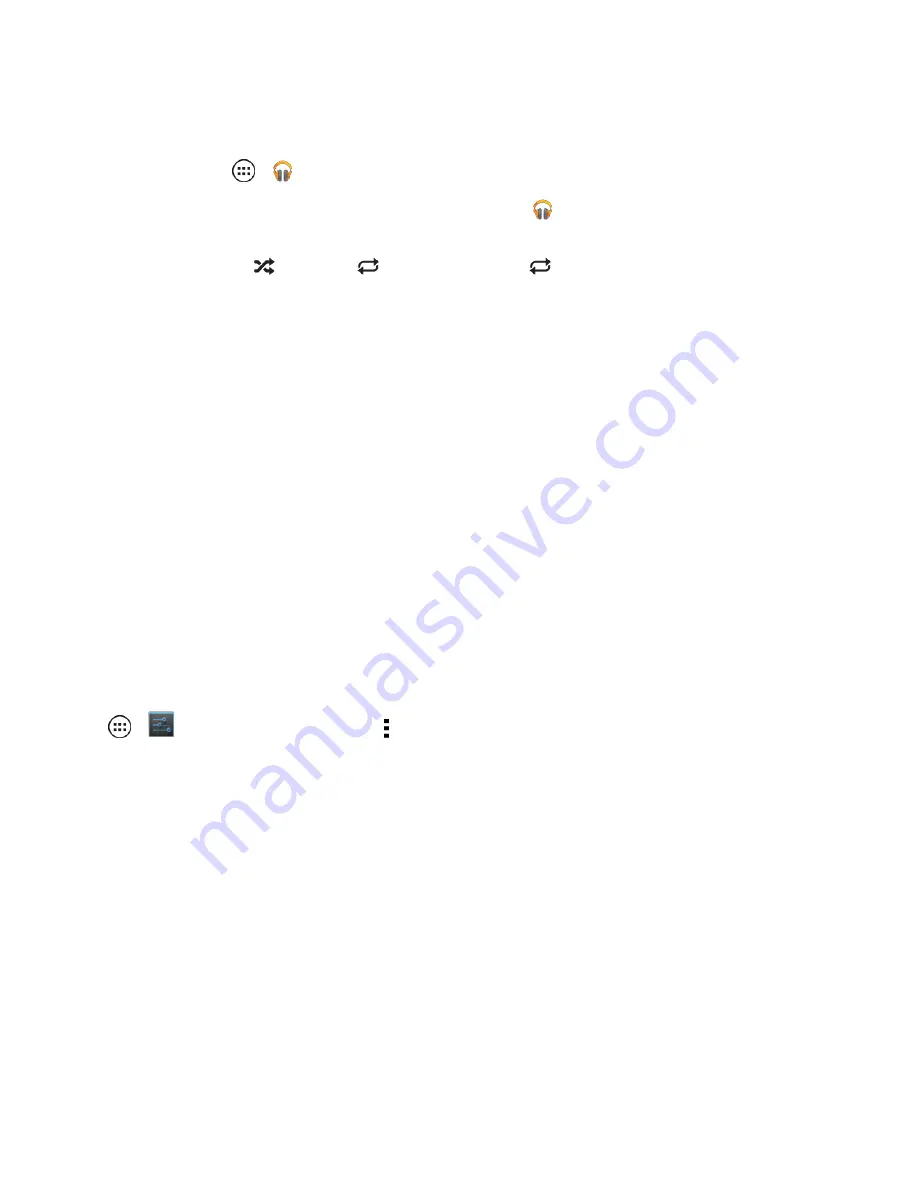
Apps and Entertainment
57
To play music on your phone:
n
Touch
Apps
>
Play Music
.
l
Go back:
When you open a song or artist list, touch
in the top left to go back.
l
Shuffle or repeat:
During a song, touch the empty space next to the music controls to
show shuffle
and repeat
at the bottom. Touch
once to repeat the current song list,
or twice to repeat only the current song.
l
Volume:
Press the volume keys.
l
File types:
Your phone can play MP3, M4A, AAC, AAC+, MIDI, and WAV files.
l
During a flight:
Press and hold the
Power
key and then touch
Airplane mode
to turn off
all your network and wireless connections and listen to music during a flight.
Get Music
There are several ways to load music on your phone.
Note:
Copyright – do you have the right? Always follow the rules. See
Content Copyright
.
Transferring Music from a Windows Computer
1. Using a USB cable, connect your phone to your computer.
2. Flick down the status bar, and make sure that your phone’s USB connection is set to
Media
device (MTP)
.
Note:
If the USB connection options do not appear, you can change the settings by touching
Apps
>
Settings
>
Storage
>
Menu
>
USB computer connection
>
Media device (MTP)
.
3. Your phone’s internal storage or SIM card appears on your computer as a drive. You can copy
music files on to your phone’s storage as you would to any other drive.
4. When finished, disconnect your phone from your computer.
Transferring Music from a Macintosh
®
Computer
Note:
Mac OS does not natively support Media device (MTP) file transfer. To transfer media files
between your phone and a Mac, you will need to use Android File Transfer. For more information on
Android File Transfer see
www.android.com/filetransfer
.
1. Install Android File Transfer, and then open it.
Note:
Once you have used Android File Transfer for the first time, you will no longer need to open it
before connecting your phone. It will open automatically when you connect your phone to your
computer.