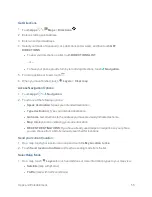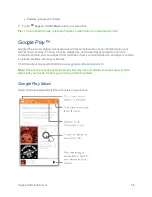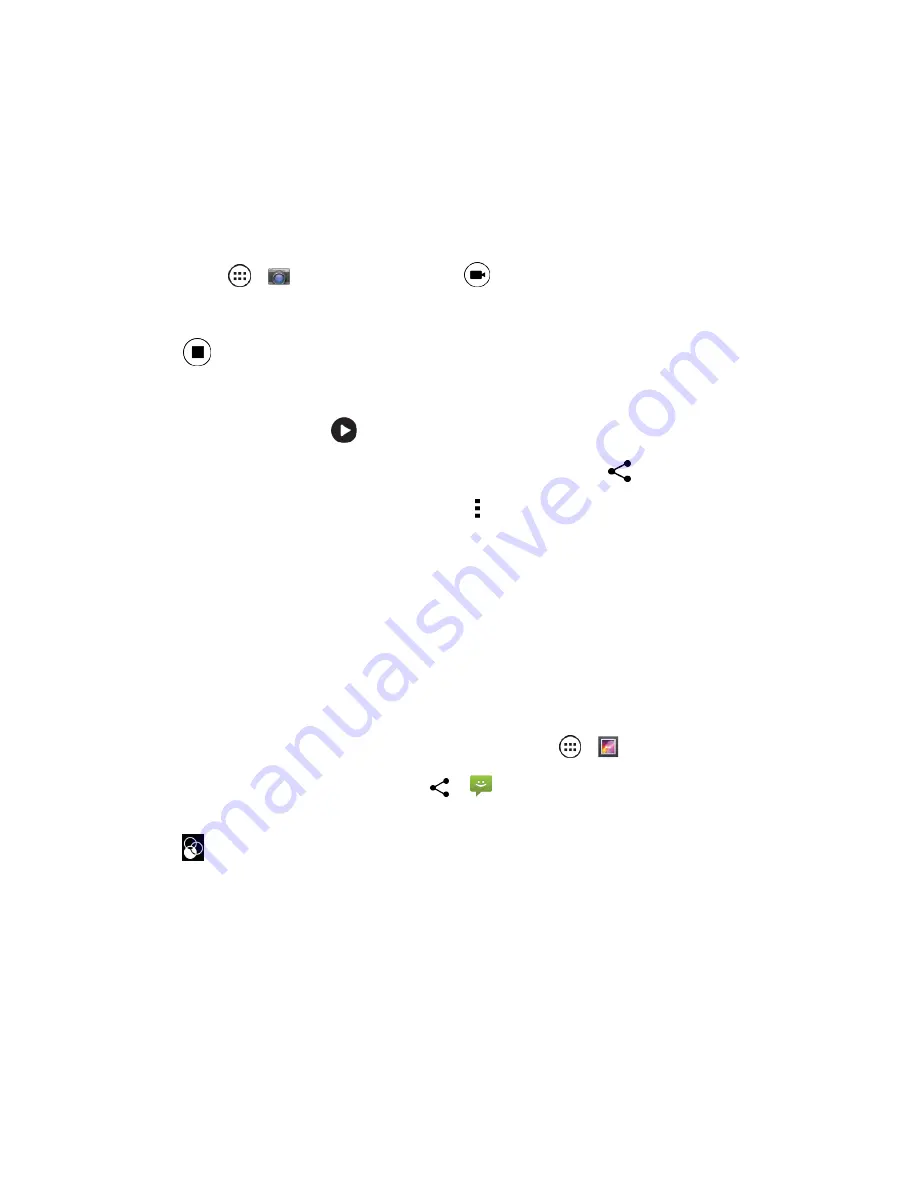
Camera and Video
69
Record Videos
Record high-quality videos using your phone’s video camera.
To record a video:
1. Touch
Apps
>
Camera
and then touch
.
l
The camera starts recording right away.
2. Touch
to stop the recording.
3. Swipe left on the screen to open the Gallery:
l
To play the video, touch
.
l
To send the video in a message or post it online, and then touch
.
l
To delete the photo, open it and touch
Menu
>
Delete
.
Capture Your Screen
Share a screen capture of your favorite playlist, your new high score, or a friend’s contact
information. If you can show it on your phone, you can share it with your friends. Your screenshot is
saved in the Gallery.
n
To capture your phone’s screen, press and hold the
Power
and
Volume
Down
keys at the
same time.
l
To open the Gallery to see your screenshot, touch
Apps
>
Gallery
>
Screenshot
l
To share the screenshot, touch Share
or
.
Tip:
You can edit your screenshot using the photo editing tools. Touch the photo to show the tools
and touch.
.
View Photos and Videos
Using the Gallery application, you can view photos and watch videos that you’ve taken with your
phone’s camera, downloaded, or copied onto your storage card.
You can do basic editing, such as rotating and cropping, on your saved photos. You can also make a
photo your contact picture or wallpaper and share photos with your friends.