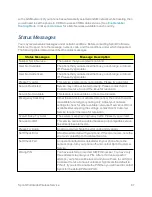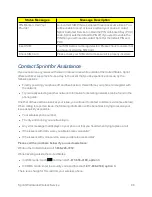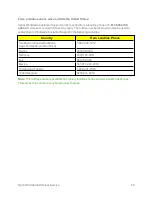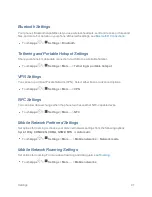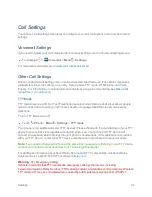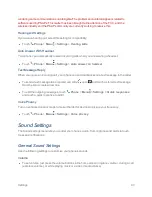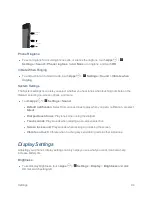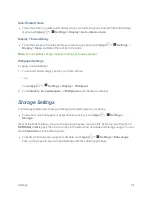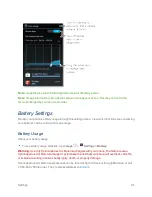Tools and Calendar
81
n
Touch
Apps
>
Settings
>
More…
>
NFC
.
Connect a Bluetooth Device
NFC can also be used to connect a Bluetooth device to your phone. For more information on using
NFC to connect a Bluetooth device, see
NFC Method
.
Your cloud
One account with access to everything, everywhere—phone, tablet, computer.
When you log in to the same Google account, all devices can get to all the same apps for movies,
books, and music on “Google Play”. You can share the same Gmail, Google Calendar™, and other
Google Mobile™ services.
n
To add accounts to your phone, touch
Apps
>
Settings
>
ACCOUNTS
.
Android Beam™
With Android Beam, you can beam information, such as browser pages, YouTube™ videos, and
contacts, by touching your phone to another NFC capable device.
To turn Android Beam on or off:
n
Touch
Apps
>
Settings
>
More…
>
Android Beam
>
On
or
Off
.
To share content by using Android Beam:
1. Open the screen that contains the map page or browser page you want to share.
2. Touch the back of your phone to the back of the other device.
3. When the devices connect, you’ll see
Touch to Beam
on your phone.
4. Touch your screen to share your content.
Note:
Android Beam is only available when NFC is turned on.
Connect Your Phone to Your Computer
You can connect your phone to a computer by using a USB cable.
Note:
The first time you use a USB connection, your computer may indicate that drivers are being
installed. Follow any prompts you see to complete the installation. This may take a few minutes.