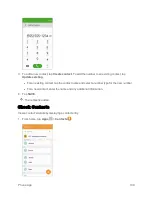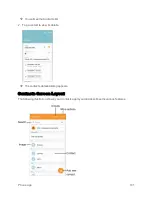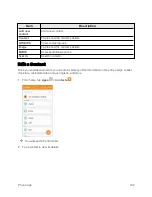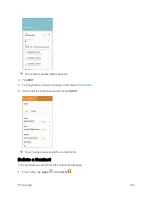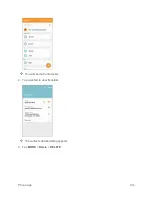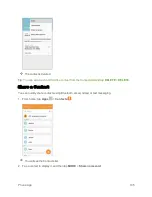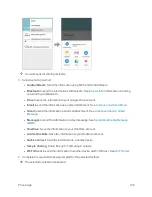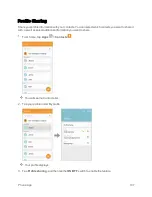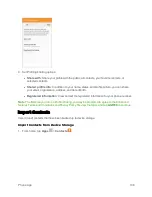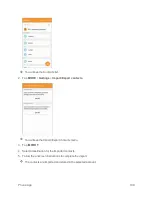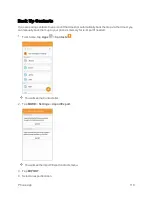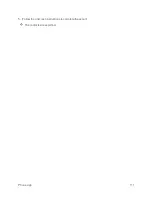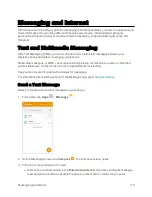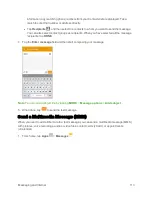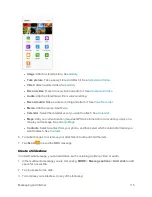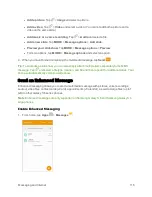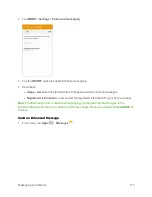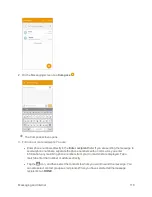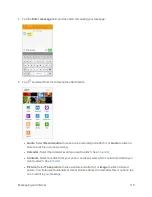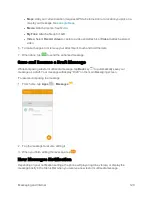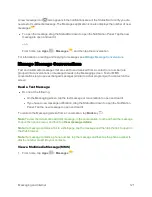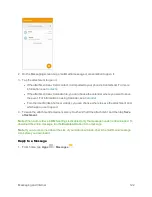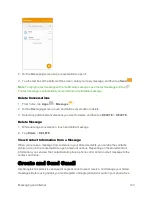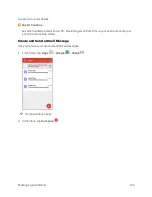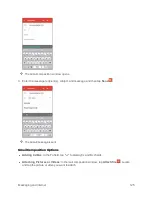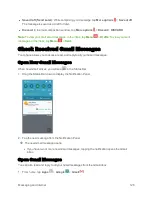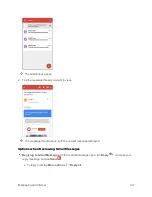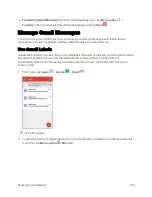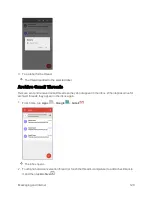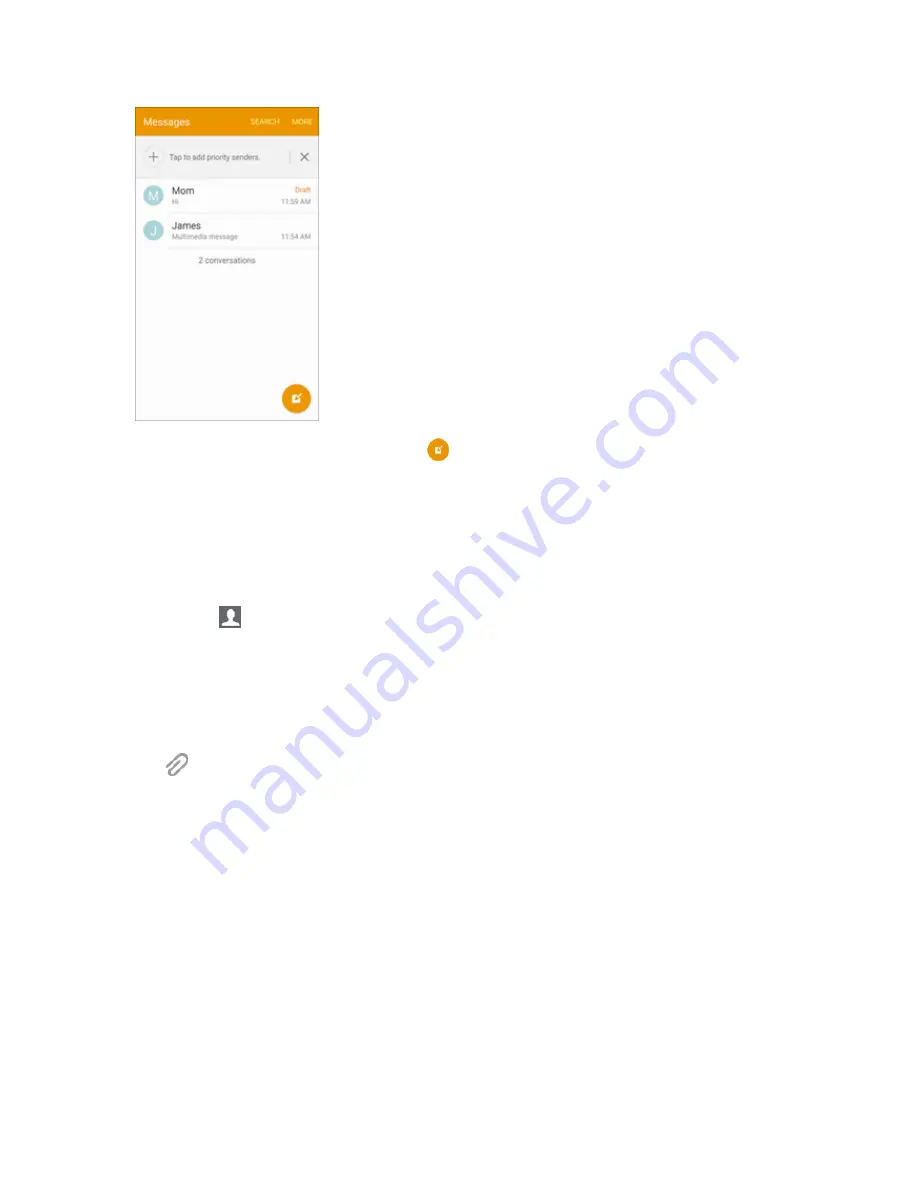
Messaging and Internet
114
2. On the Messaging screen, tap
Compose
. The Compose screen opens.
3. Fill in one or more recipients. You can:
l
Enter phone numbers directly in the
Enter recipient
field. If you are sending the message to
several phone numbers, separate the phone numbers with a comma. As you enter
information, any matching phone numbers from your Contacts list are displayed. Tap a
match to enter that number or address directly.
l
Tap the
icon, and then select the contacts to whom you want to send the message. You
can also select contact groups as recipients. When you have selected all the message
recipients, tap
DONE
.
4. Tap the
Enter message
field, and then start composing your message.
Note
: You can add a subject line by tapping
MORE
>
Message options
>
Add subject
.
5. Tap
and select from the following file attachments:
Summary of Contents for Samsung Galaxy S6
Page 10: ...ix Manage Your Account 377 Sprint Support Services 378 Index 379 ...
Page 40: ...Basic Operations 30 2 Tap Add account 3 Tap Google OR CREATE A NEW ACCOUNT ...
Page 46: ...Basic Operations 36 2 Tap Add account 3 Tap Google ...
Page 55: ...Basic Operations 45 2 Tap Menu My apps ...
Page 145: ...Messaging and Internet 135 2 Tap Google ...
Page 150: ...Messaging and Internet 140 2 Tap Add account Email ...
Page 159: ...Messaging and Internet 149 The email inbox opens 2 Tap MORE Settings ...
Page 162: ...Messaging and Internet 152 2 Tap MORE Settings ...
Page 209: ...Useful Apps and Features 199 2 Tap a date and then tap an event to see its details ...
Page 211: ...Useful Apps and Features 201 The Calendar app opens 2 Tap MORE Manage calendars ...
Page 261: ...Connectivity 251 You will see the Contacts list 2 Tap a contact to send ...
Page 294: ...Settings 284 2 Tap NFC 3 Tap the ON OFF switch to enable NFC ...
Page 308: ...Settings 298 2 Tap the VPN connection to display the VPN connection window ...
Page 357: ...Settings 347 2 Tap Location ...