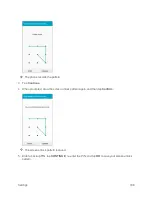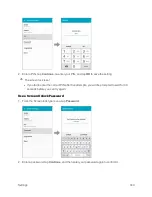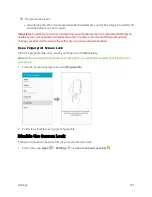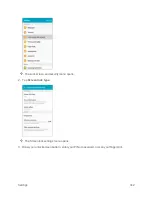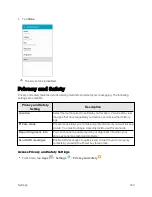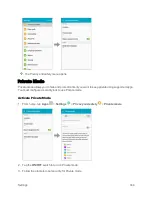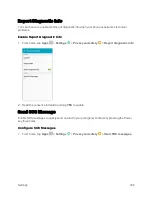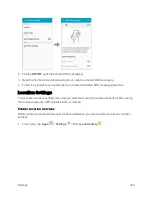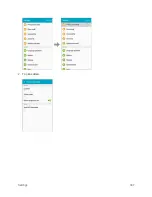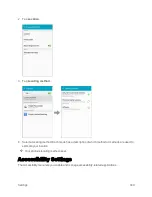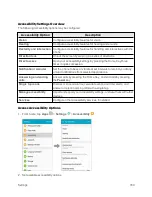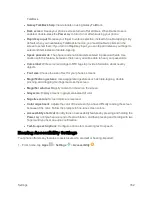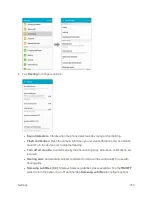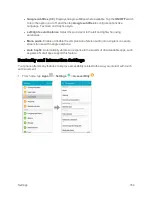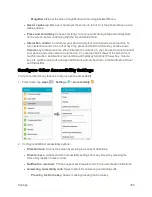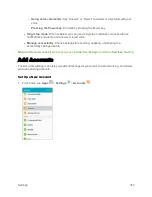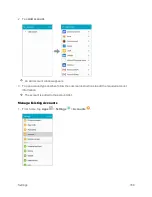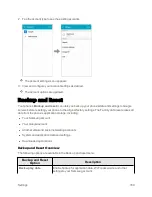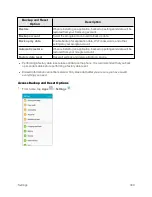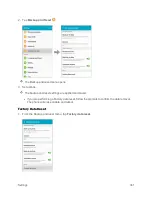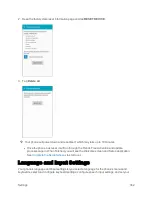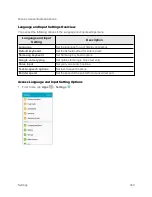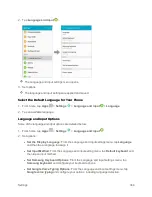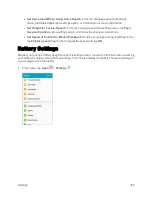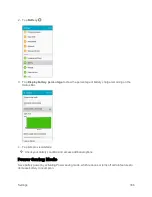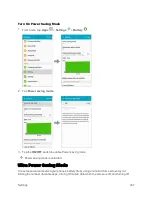Settings
352
TalkBack.
l
Galaxy TalkBack help
: View tutorials on using Galaxy TalkBack.
l
Dark screen
: Keeps your phone’s screen turned off at all times. When Dark screen is
enabled, double-press the
Power
key to turn it on or off while using your phone.
l
Rapid key input
: Release your finger to enter a selection, instead of double-tapping it. By
default, when you have Galaxy TalkBack turned on, you must double-tap items on the
screen to select them. If you turn on Rapid key input, you can tap and release your finger to
select and item instead of double-tapping.
l
Speak passwords
: The phone reads out characters entered in password fields. Use
caution with this feature, because others near you will be able to hear your passwords.
l
Voice label
: Write voice recordings to NFC tags to provide information about nearby
objects.
l
Font size
: Choose the size of text for your phone’s screens.
l
Magnification gestures
: Use exaggerated gestures such as triple-tapping, double
pinching, and dragging two fingers across the screen.
l
Magnifier window
: Magnify content on shown on the screen.
l
Grayscale
: Display screens in grayscale instead of color.
l
Negative colors
: Screen colors are reversed.
l
Color adjustment
: Adjusts the color of the screen if you have difficulty reading the screen
because of the color. Follow the prompts to fine-tune screen colors.
l
Accessibility shortcut
: Quickly turns on accessibility features by pressing and holding the
Power
key until you hear a sound or feel a vibration, and then pressing and holding with two
fingers until you hear an audio confirmation.
l
Text-to-speech options
: Configure options for converting text to speech.
Hearing Accessibility Settings
Your phone offers many features to assist users who are deaf or hearing-impaired.
1. From home, tap
Apps
>
Settings
>
Accessibility
.
Summary of Contents for Samsung Galaxy S6
Page 10: ...ix Manage Your Account 377 Sprint Support Services 378 Index 379 ...
Page 40: ...Basic Operations 30 2 Tap Add account 3 Tap Google OR CREATE A NEW ACCOUNT ...
Page 46: ...Basic Operations 36 2 Tap Add account 3 Tap Google ...
Page 55: ...Basic Operations 45 2 Tap Menu My apps ...
Page 145: ...Messaging and Internet 135 2 Tap Google ...
Page 150: ...Messaging and Internet 140 2 Tap Add account Email ...
Page 159: ...Messaging and Internet 149 The email inbox opens 2 Tap MORE Settings ...
Page 162: ...Messaging and Internet 152 2 Tap MORE Settings ...
Page 209: ...Useful Apps and Features 199 2 Tap a date and then tap an event to see its details ...
Page 211: ...Useful Apps and Features 201 The Calendar app opens 2 Tap MORE Manage calendars ...
Page 261: ...Connectivity 251 You will see the Contacts list 2 Tap a contact to send ...
Page 294: ...Settings 284 2 Tap NFC 3 Tap the ON OFF switch to enable NFC ...
Page 308: ...Settings 298 2 Tap the VPN connection to display the VPN connection window ...
Page 357: ...Settings 347 2 Tap Location ...