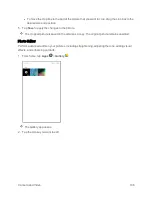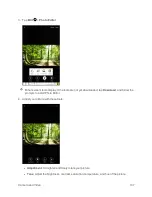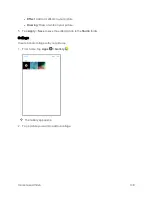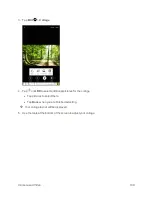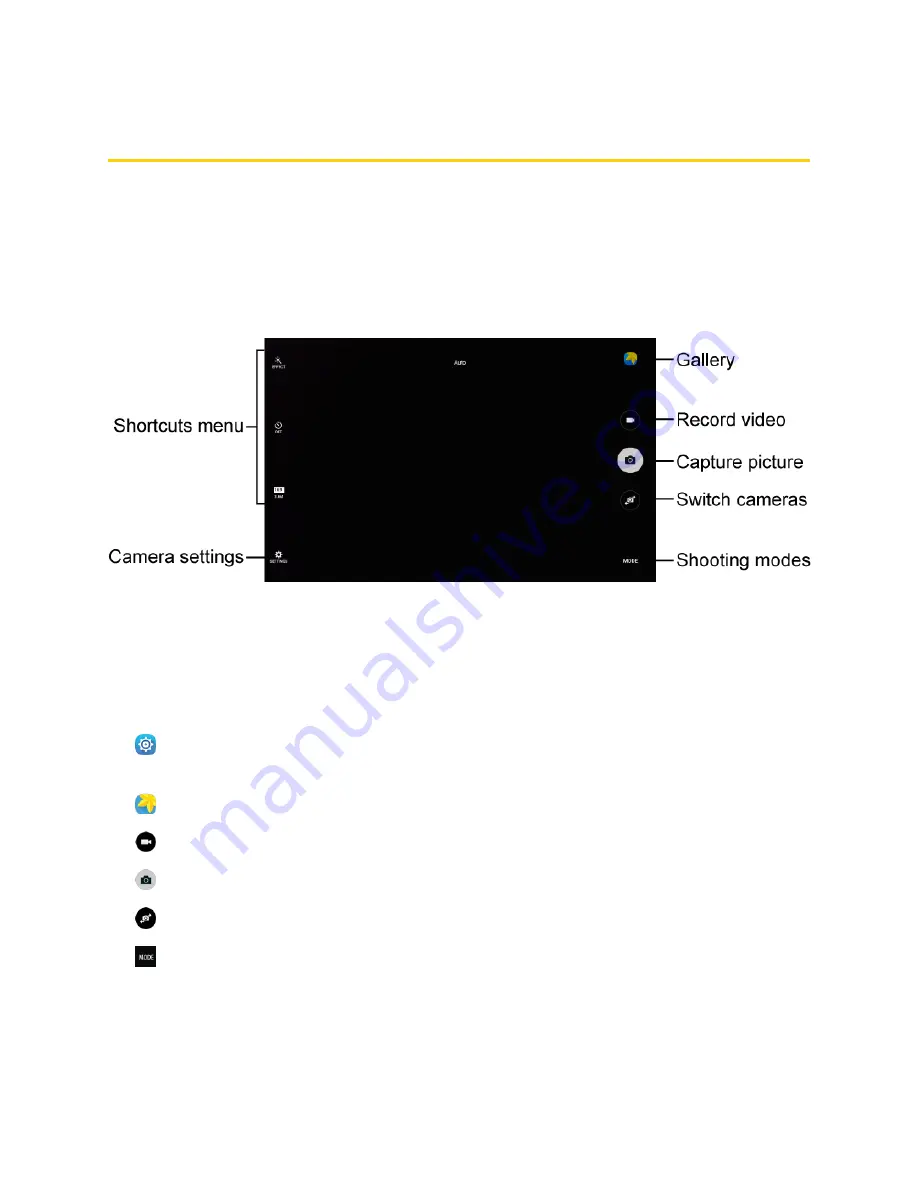
Camera and Video
124
Camera and Video
You can use the camera or video camera to take and share pictures and videos. Your tablet comes
with a 5 megapixel rear camera and a 2 megapixel front camera that let you capture sharp pictures
and videos.
Camera Overview
The camera's viewfinder screen lets you view your subject and access camera controls and options.
n
Shortcuts Menu
: Gives quick access to frequently-used camera settings:
l
Effect
: Add a special graphical effect. (Rear camera only.)
l
Timer
: Take time-delayed pictures or videos.
l
Picture size
: Change the resolution of pictures.
n
Camera settings:
Opens the camera settings menu and lets you change additional camera
n
Gallery
: View your picture or video in the Gallery application.
n
Record video
: Begin recording video.
n
Capture picture
: Take a picture.
n
Switch cameras:
Switch between the rear camera and the front camera.
n
Shooting modes
: Select a shooting mode.
Learn About Your Tablet's Camera
For an overview of your tablet's camera and its features, access the tablet settings menu.
Summary of Contents for Samsung Galaxy Tab E
Page 2: ...Available applications and services are subject to change at any time ...
Page 30: ...Basic Operations 21 2 Tap About device 3 Tap Status SIM card status ...
Page 42: ...Basic Operations 33 1 From home tap Apps Settings Accounts 2 Tap Add account ...
Page 98: ...Messaging and Internet 89 The inbox opens 2 Tap Search ...
Page 101: ...Messaging and Internet 92 2 Tap Google ...
Page 108: ...Messaging and Internet 99 1 From home tap Apps Settings Accounts 2 Tap Add account Email ...
Page 190: ...Apps and Features 181 n From home tap Apps Samsung ...
Page 285: ...Settings 276 2 Read the factory data reset information page and tap Reset device ...