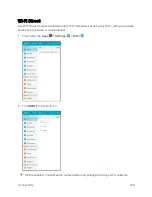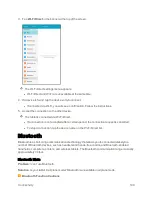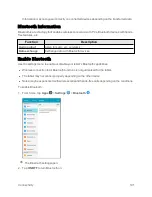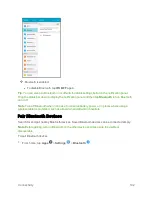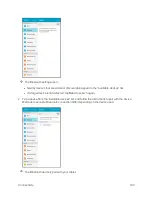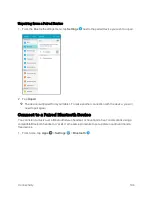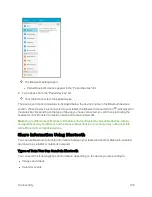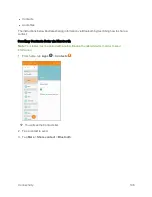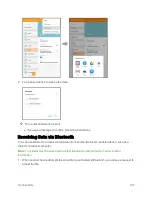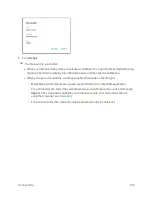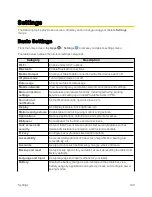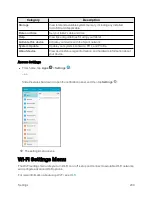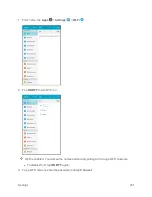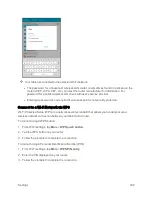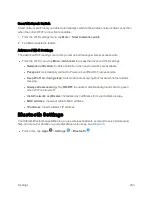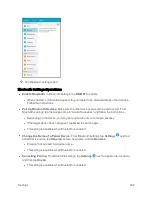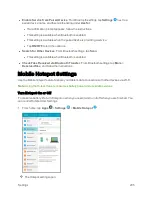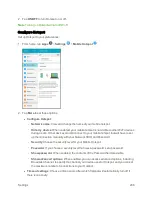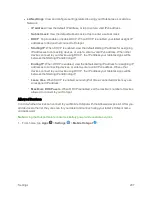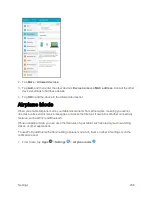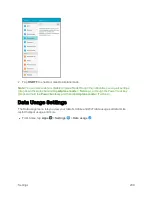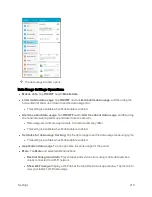Settings
203
Smart Network Switch
Smart network switch lets your tablet automatically switch to the wireless network data connection
when the current Wi-Fi connection is unstable.
1. From the Wi-Fi settings menu, tap
More
>
Smart network switch
.
2. Tap
On
to enable the feature.
Advanced Wi-Fi Settings
The advanced Wi-Fi settings menu lets you set up and manage wireless access points.
n
From the Wi-Fi menu, tap
More
>
Advanced
to access the advanced Wi-Fi settings:
l
Network notification
: Enable notification when open networks are available.
l
Passpoint
: Automatically connect to Passpoint-certified Wi-Fi access points.
l
Keep Wi-Fi on during sleep
: Select options for keeping Wi-Fi active while the tablet is
sleeping.
l
Always allow scanning
: Tap
ON/OFF
to enable or disable background scanning even
when Wi-Fi is turned off.
l
Install network certificates
: Install security certificates from your tablet's storage.
l
MAC address
: View your tablet's MAC address.
l
IP address
: View the tablet's IP address.
Bluetooth Settings
Your tablet’s Bluetooth capabilities let you use wireless headsets, send and receive pictures and
files, and more. For details on your tablet’s Bluetooth usage, see
n
From home, tap
Apps
>
Settings
>
Bluetooth
.
Summary of Contents for Samsung Galaxy Tab E
Page 2: ...Available applications and services are subject to change at any time ...
Page 30: ...Basic Operations 21 2 Tap About device 3 Tap Status SIM card status ...
Page 42: ...Basic Operations 33 1 From home tap Apps Settings Accounts 2 Tap Add account ...
Page 98: ...Messaging and Internet 89 The inbox opens 2 Tap Search ...
Page 101: ...Messaging and Internet 92 2 Tap Google ...
Page 108: ...Messaging and Internet 99 1 From home tap Apps Settings Accounts 2 Tap Add account Email ...
Page 190: ...Apps and Features 181 n From home tap Apps Samsung ...
Page 285: ...Settings 276 2 Read the factory data reset information page and tap Reset device ...