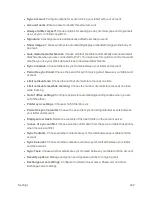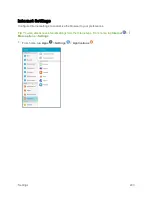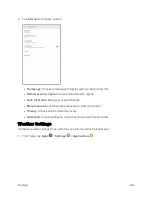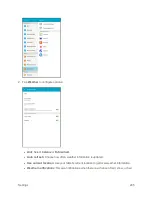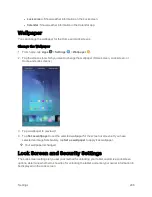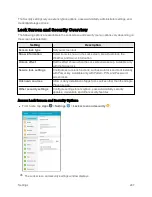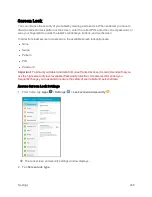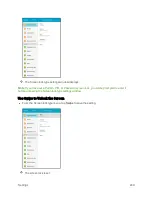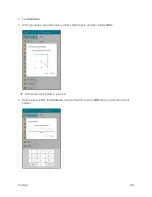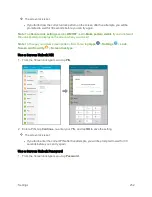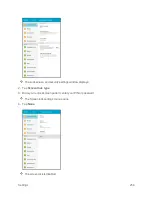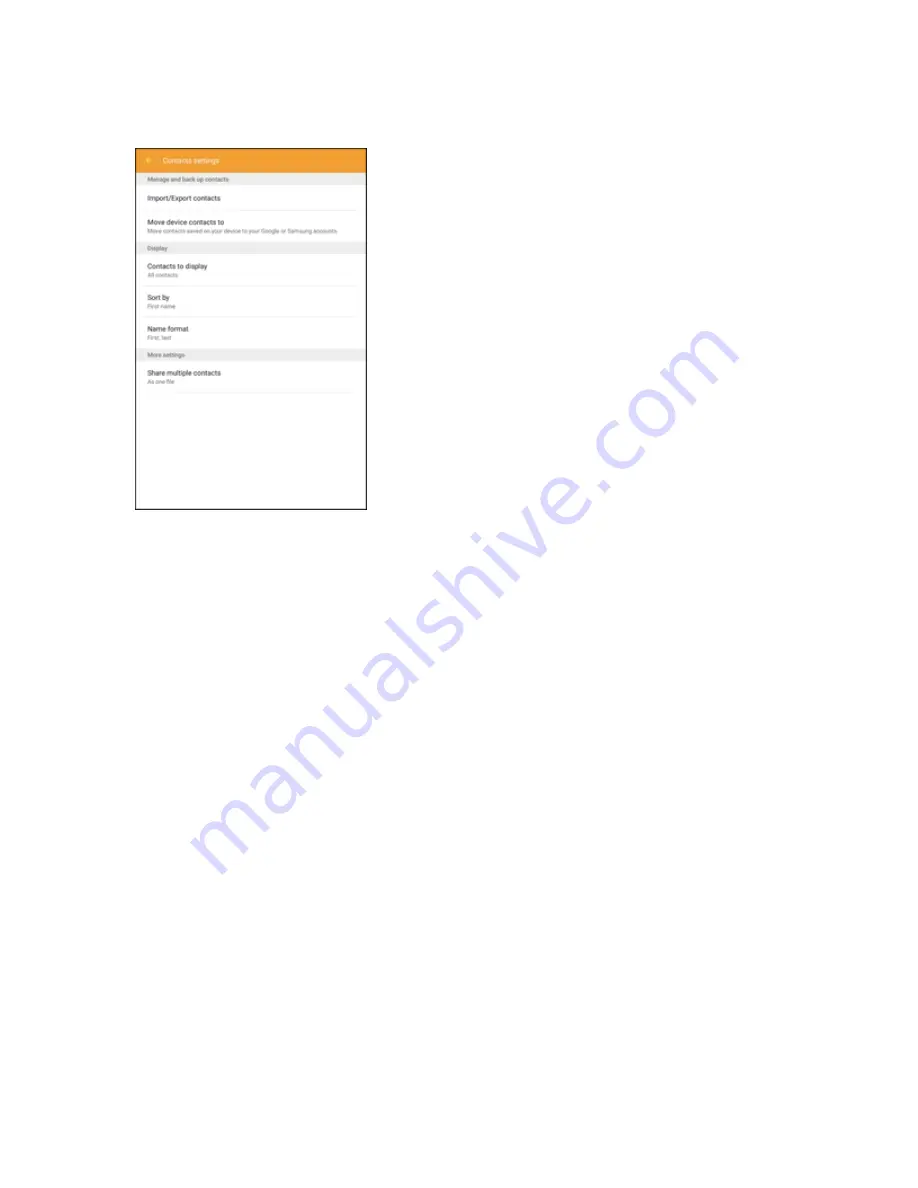
Settings
239
2. Tap
Contacts
to configure options:
l
Import/Export contacts
: Import contacts from your tablet’s internal memory and export
contacts to your tablet’s internal memory.
l
Move device contacts to
: Move contacts saved on your device to your Google or Samsung
accounts.
l
Contacts to display
: Choose contacts to display in Contacts. You can choose only
contacts from your tablet’s memory, or from an account, or choose other sources. You can
also create a customized list of contacts to display.
l
Sort by
: Choose how contacts are sorted, by first or last name.
l
Name format
: Choose how contacts are displayed, by first or last name.
l
Share multiple contacts
: You can choose how to transfer contacts, when sharing them
with other devices, such as via Bluetooth.
o
As one file
: Multiple contacts are sent together. This method can be faster, but depends
on whether the target device can accept multiple name cards. If not, only one contact will
be sent.
o
Individually
: Name cards are sent individually. This method may take longer, because
the other device must accept each name card individually, but it helps ensure that no
name cards are missed.
Email Settings
Configure options for email accounts you set up on your tablet.
Summary of Contents for Samsung Galaxy Tab E
Page 2: ...Available applications and services are subject to change at any time ...
Page 30: ...Basic Operations 21 2 Tap About device 3 Tap Status SIM card status ...
Page 42: ...Basic Operations 33 1 From home tap Apps Settings Accounts 2 Tap Add account ...
Page 98: ...Messaging and Internet 89 The inbox opens 2 Tap Search ...
Page 101: ...Messaging and Internet 92 2 Tap Google ...
Page 108: ...Messaging and Internet 99 1 From home tap Apps Settings Accounts 2 Tap Add account Email ...
Page 190: ...Apps and Features 181 n From home tap Apps Samsung ...
Page 285: ...Settings 276 2 Read the factory data reset information page and tap Reset device ...