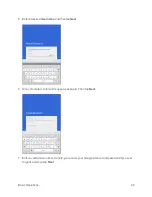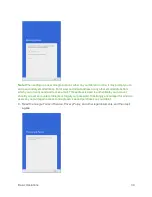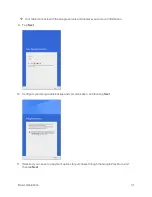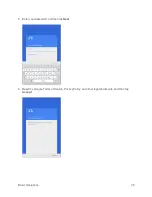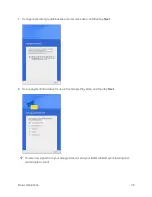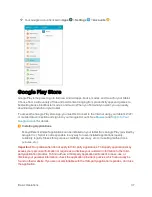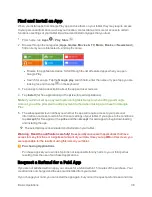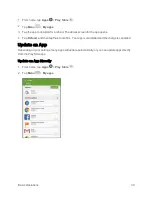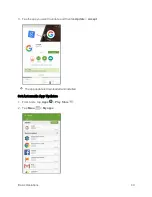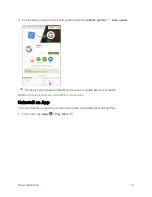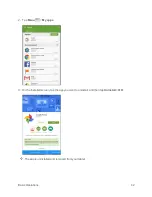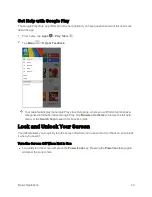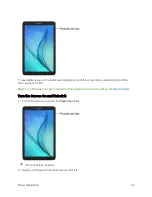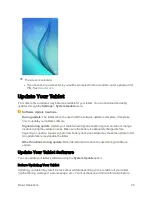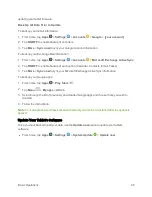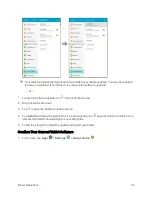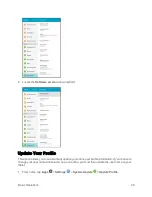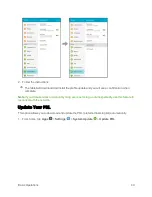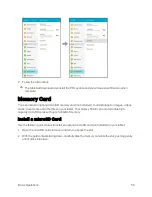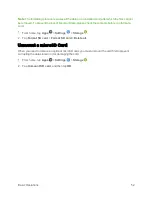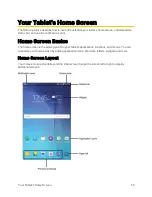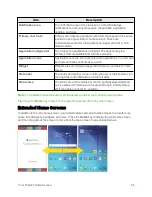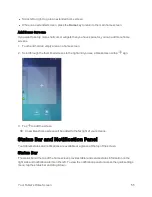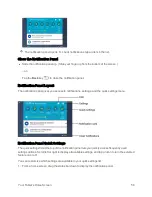Basic Operations
43
Get Help with Google Play
The Google Play store app offers an online help option if you have questions or want to know more
about the app.
1. From home, tap
Apps
>
Play Store
.
2. Tap
Menu
>
Help & Feedback
.
Your tablet will display the Google Play store Help page, where you will find comprehensive,
categorized information about Google Play. Tap
Browse all articles
to browse the full help
menu, or tap
Search help
to search for specific topics.
Lock and Unlock Your Screen
Your tablet allows you to quickly turn the screen off when not in use and to turn it back on and unlock
it when you need it.
Turn the Screen Off When Not in Use
n
To quickly turn the screen off, press the
Power/Lock
key. Pressing the
Power/Lock
key again
will show the Lock screen.
Summary of Contents for Samsung Galaxy Tab E
Page 2: ...Available applications and services are subject to change at any time ...
Page 30: ...Basic Operations 21 2 Tap About device 3 Tap Status SIM card status ...
Page 42: ...Basic Operations 33 1 From home tap Apps Settings Accounts 2 Tap Add account ...
Page 98: ...Messaging and Internet 89 The inbox opens 2 Tap Search ...
Page 101: ...Messaging and Internet 92 2 Tap Google ...
Page 108: ...Messaging and Internet 99 1 From home tap Apps Settings Accounts 2 Tap Add account Email ...
Page 190: ...Apps and Features 181 n From home tap Apps Samsung ...
Page 285: ...Settings 276 2 Read the factory data reset information page and tap Reset device ...