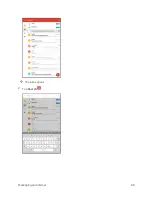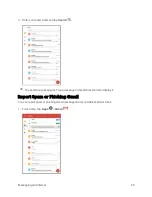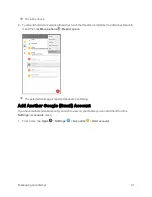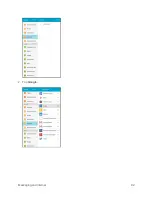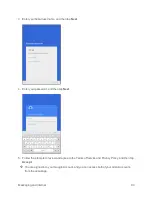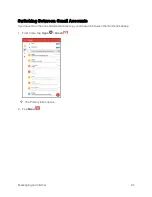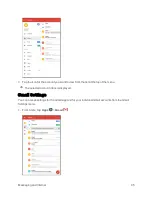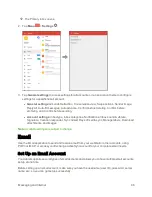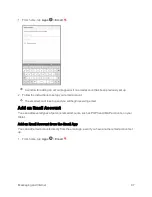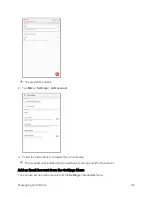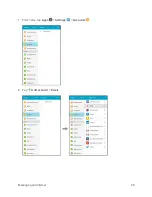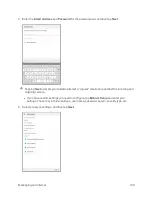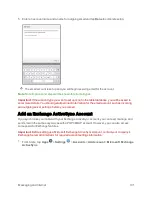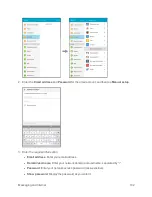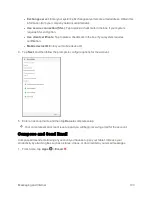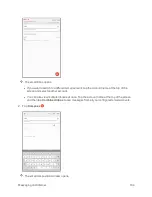Messaging and Internet
103
l
Exchange server
: Enter your system’s Exchange server remote email address. Obtain this
information from your company network administrator.
l
Use secure connection (SSL)
: Tap to place a checkmark in the box, if your system
requires SSL encryption.
l
Use client certificate
: Tap to place a checkmark in the box, if your system requires
certification.
l
Mobile device ID
: Enter your mobile device ID.
4. Tap
Next
, and then follow the prompts to configure options for the account.
5. Enter an account name and then tap
Done
to complete setup.
Your corporate email account is set up and you will begin receiving email for the account.
Compose and Send Email
Compose and send email using any account you have set up on your tablet. Increase your
productivity by attaching files such as pictures, videos, or documents to your email messages.
1. From home, tap
Apps
>
.
Summary of Contents for Samsung Galaxy Tab E
Page 2: ...Available applications and services are subject to change at any time ...
Page 30: ...Basic Operations 21 2 Tap About device 3 Tap Status SIM card status ...
Page 42: ...Basic Operations 33 1 From home tap Apps Settings Accounts 2 Tap Add account ...
Page 98: ...Messaging and Internet 89 The inbox opens 2 Tap Search ...
Page 101: ...Messaging and Internet 92 2 Tap Google ...
Page 108: ...Messaging and Internet 99 1 From home tap Apps Settings Accounts 2 Tap Add account Email ...
Page 190: ...Apps and Features 181 n From home tap Apps Samsung ...
Page 285: ...Settings 276 2 Read the factory data reset information page and tap Reset device ...