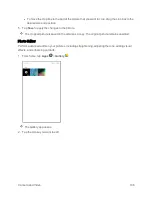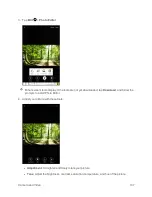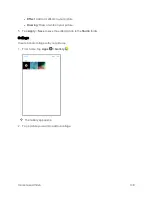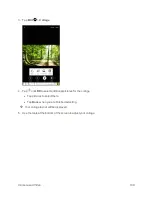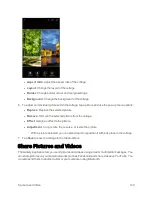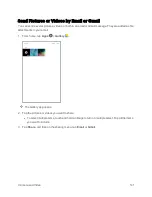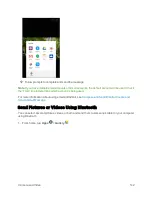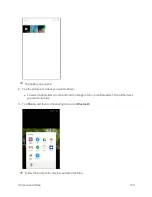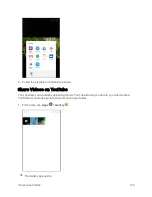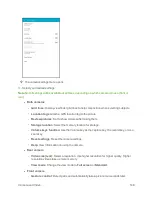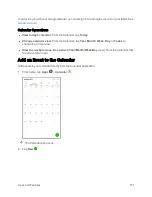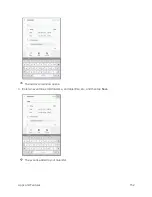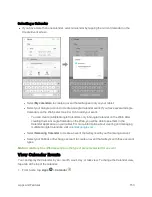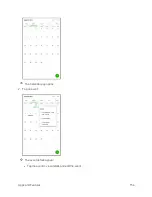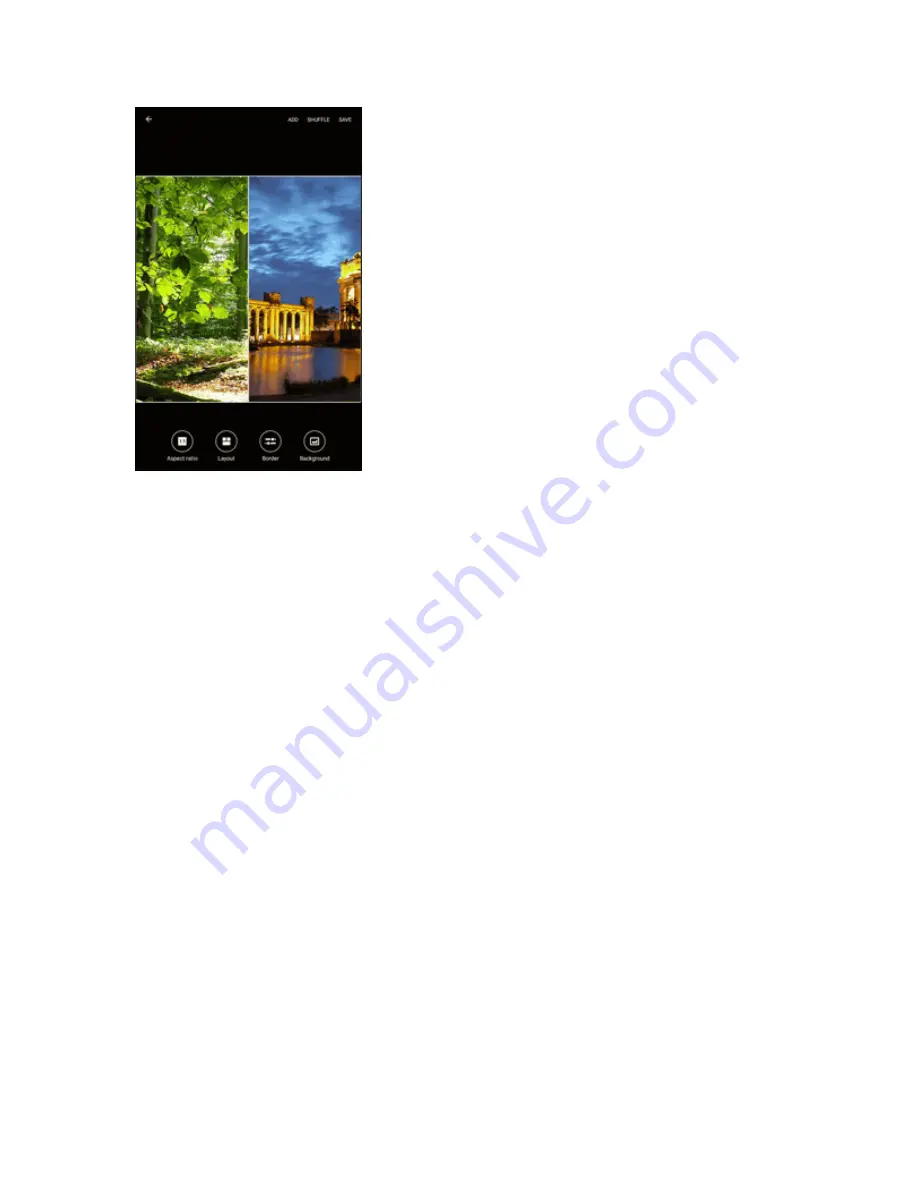
Camera and Video
140
l
Aspect ratio
: Adjust the aspect ratio of the collage.
l
Layout
: Change the layout of the collage.
l
Border
: Change border corner and margin settings.
l
Background
: Change the background of the collage.
6. To adjust an individual picture within the collage, tap a picture and use the pop-up menu options:
l
Replace
: Replace the selected picture.
l
Remove
: Remove the selected picture from the collage.
l
Effect
: Assign an effect to the picture.
l
Adjustment
: Crop, rotate, flip, reverse, or resize the picture.
o
With a picture selected, you can also drag it to reposition it within its place in the collage.
7. Tap
Save
to save the collage to the Studio album.
Share Pictures and Videos
The Gallery application lets you send pictures and videos using email or multimedia messages. You
can share pictures on your social networks (such as Facebook) and share videos on YouTube. You
can also send them to another tablet or your computer using Bluetooth.
Summary of Contents for Samsung Galaxy Tab E
Page 2: ...Available applications and services are subject to change at any time ...
Page 30: ...Basic Operations 21 2 Tap About device 3 Tap Status SIM card status ...
Page 42: ...Basic Operations 33 1 From home tap Apps Settings Accounts 2 Tap Add account ...
Page 98: ...Messaging and Internet 89 The inbox opens 2 Tap Search ...
Page 101: ...Messaging and Internet 92 2 Tap Google ...
Page 108: ...Messaging and Internet 99 1 From home tap Apps Settings Accounts 2 Tap Add account Email ...
Page 190: ...Apps and Features 181 n From home tap Apps Samsung ...
Page 285: ...Settings 276 2 Read the factory data reset information page and tap Reset device ...