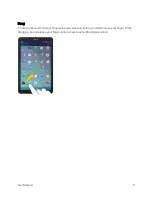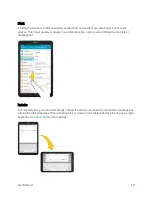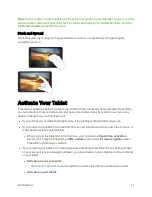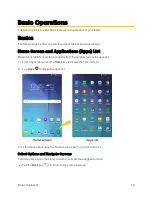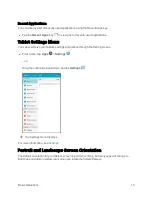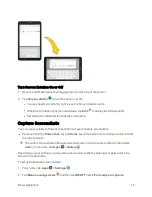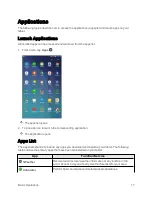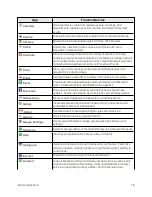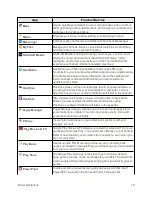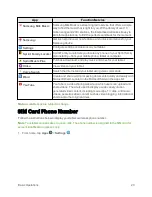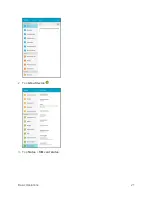Get Started
6
Your tablet will power on. Depending on the settings, you may see the Lock screen.
l
for information about using the screen
lock.
l
The first time you turn the tablet on, you will see the startup screens. See
l
If your tablet is not yet activated, see
Turn Your Tablet Off
1. Press and hold the
Power/Lock
key to open the tablet options menu.
Summary of Contents for Samsung Galaxy Tab E
Page 2: ...Available applications and services are subject to change at any time ...
Page 30: ...Basic Operations 21 2 Tap About device 3 Tap Status SIM card status ...
Page 42: ...Basic Operations 33 1 From home tap Apps Settings Accounts 2 Tap Add account ...
Page 98: ...Messaging and Internet 89 The inbox opens 2 Tap Search ...
Page 101: ...Messaging and Internet 92 2 Tap Google ...
Page 108: ...Messaging and Internet 99 1 From home tap Apps Settings Accounts 2 Tap Add account Email ...
Page 190: ...Apps and Features 181 n From home tap Apps Samsung ...
Page 285: ...Settings 276 2 Read the factory data reset information page and tap Reset device ...