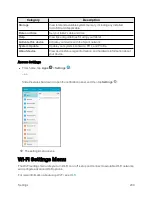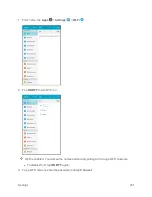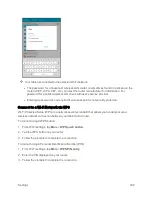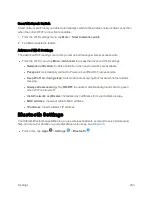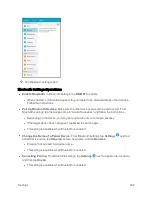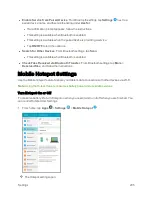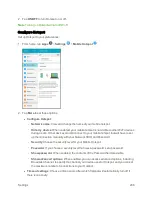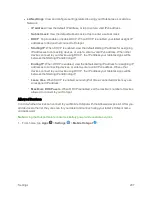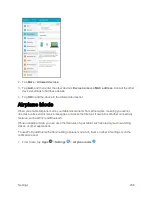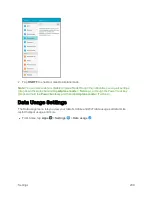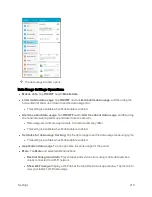Settings
214
l
Bluetooth tethering
: Pair your device with the computer via Bluetooth. Consult the
computer’s documentation for more information about configuring your computer to pair via
Bluetooth. Tap
Bluetooth tethering
to turn tethering on.
l
USB tethering
: Connect the computer to your tablet via USB cable, and then tap
USB
tethering
to turn tethering on.
Printing
You can print from your tablet, via Wi-Fi, to an optional compatible printer (not included). Your tablet
and the optional printer must be connected to the same Wi-Fi network.
Add a Printer
Before you can print to a printer, you must add and set it up on your tablet. You will need to know the
IP address of the printer; consult the printer’s documentation for this information.
1. From home, tap
Apps
>
Settings
>
More connection settings
.
Summary of Contents for Samsung Galaxy Tab E
Page 2: ...Available applications and services are subject to change at any time ...
Page 30: ...Basic Operations 21 2 Tap About device 3 Tap Status SIM card status ...
Page 42: ...Basic Operations 33 1 From home tap Apps Settings Accounts 2 Tap Add account ...
Page 98: ...Messaging and Internet 89 The inbox opens 2 Tap Search ...
Page 101: ...Messaging and Internet 92 2 Tap Google ...
Page 108: ...Messaging and Internet 99 1 From home tap Apps Settings Accounts 2 Tap Add account Email ...
Page 190: ...Apps and Features 181 n From home tap Apps Samsung ...
Page 285: ...Settings 276 2 Read the factory data reset information page and tap Reset device ...