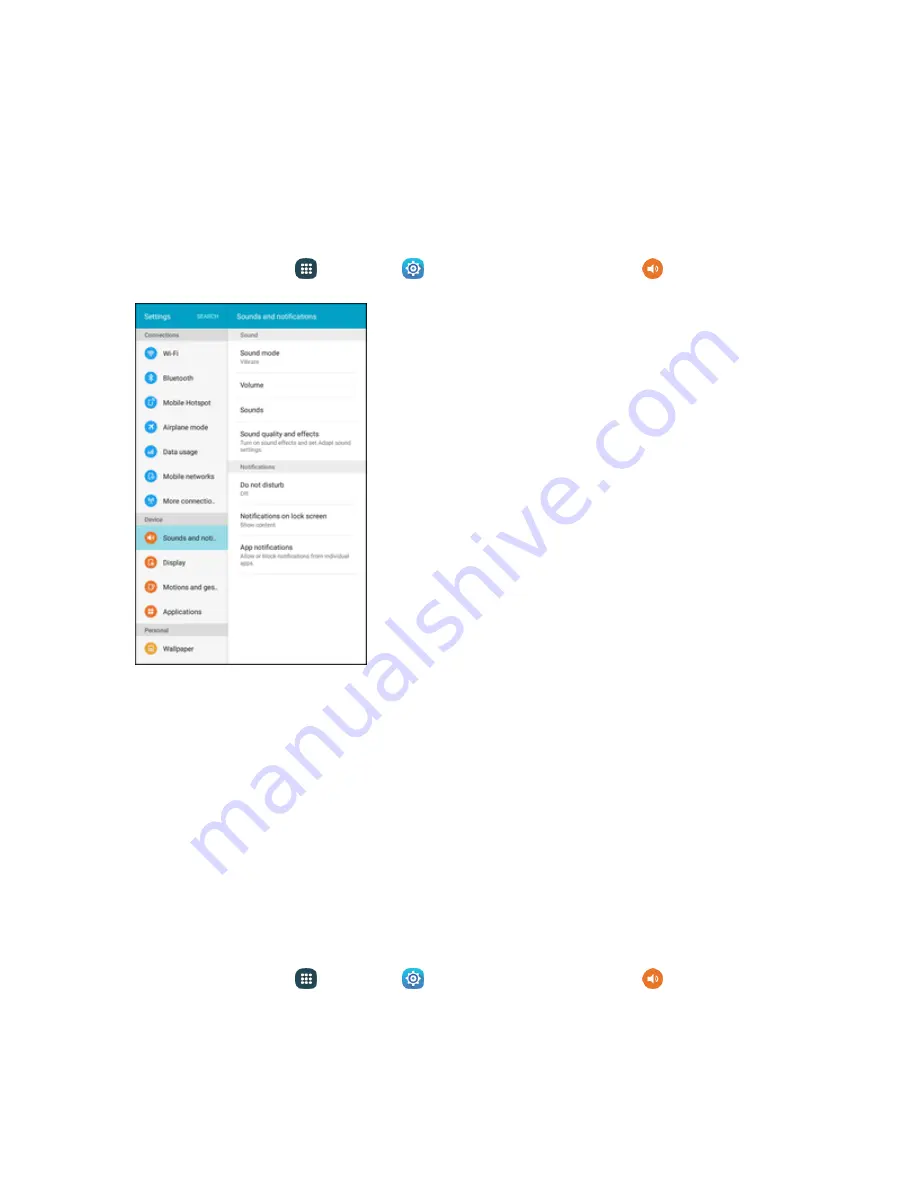
Settings
225
Sound Mode
You can switch between sound modes, while preserving the individual sound settings you have
made.
Note
: Sound modes are also available from the Device options menu. Press and hold the
Power/Lock
key, and then choose
Mute
,
Vibrate
, or
Sound
from the Device options.
1. From home, tap
Apps
>
Settings
>
Sounds and notifications
.
2. Tap
Sound mode
, and then choose a mode:
l
Sound
: Your tablet uses the sounds, vibrations, and volume levels you have chosen in
Sound settings for notifications and alerts.
l
Vibrate
: Your tablet vibrates for notifications and alerts. This uses the Vibration intensity you
choose in Sound settings.
l
Mute
: Your tablet plays no sounds or vibrations. Reminders will still occur.
Volume
Set the system volume level, and set default volume for notifications and other media.
Note:
You can also set System volume from the home screen by pressing the
Volume
key.
1. From home, tap
Apps
>
Settings
>
Sounds and notifications
.
Summary of Contents for Samsung Galaxy Tab E
Page 2: ...Available applications and services are subject to change at any time ...
Page 30: ...Basic Operations 21 2 Tap About device 3 Tap Status SIM card status ...
Page 42: ...Basic Operations 33 1 From home tap Apps Settings Accounts 2 Tap Add account ...
Page 98: ...Messaging and Internet 89 The inbox opens 2 Tap Search ...
Page 101: ...Messaging and Internet 92 2 Tap Google ...
Page 108: ...Messaging and Internet 99 1 From home tap Apps Settings Accounts 2 Tap Add account Email ...
Page 190: ...Apps and Features 181 n From home tap Apps Samsung ...
Page 285: ...Settings 276 2 Read the factory data reset information page and tap Reset device ...
















































