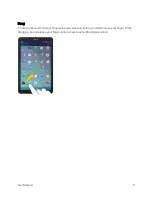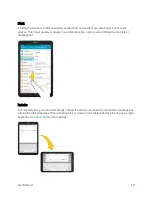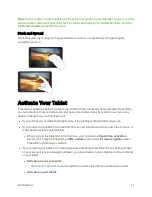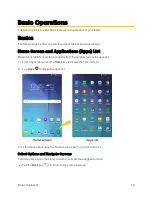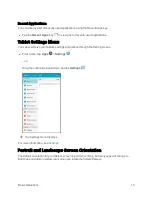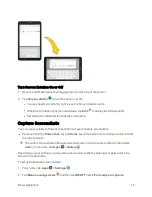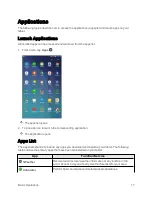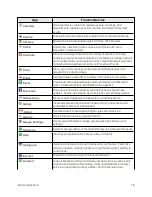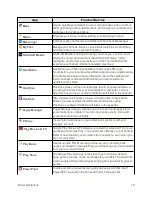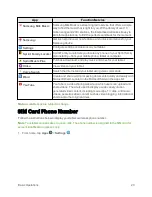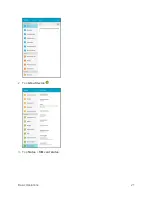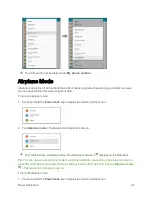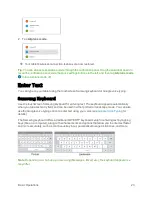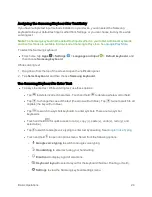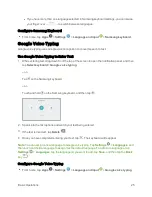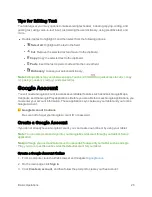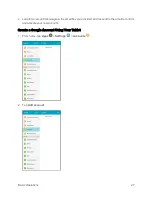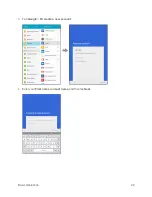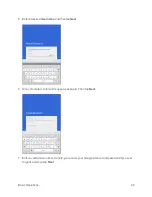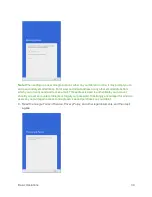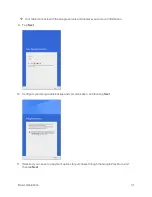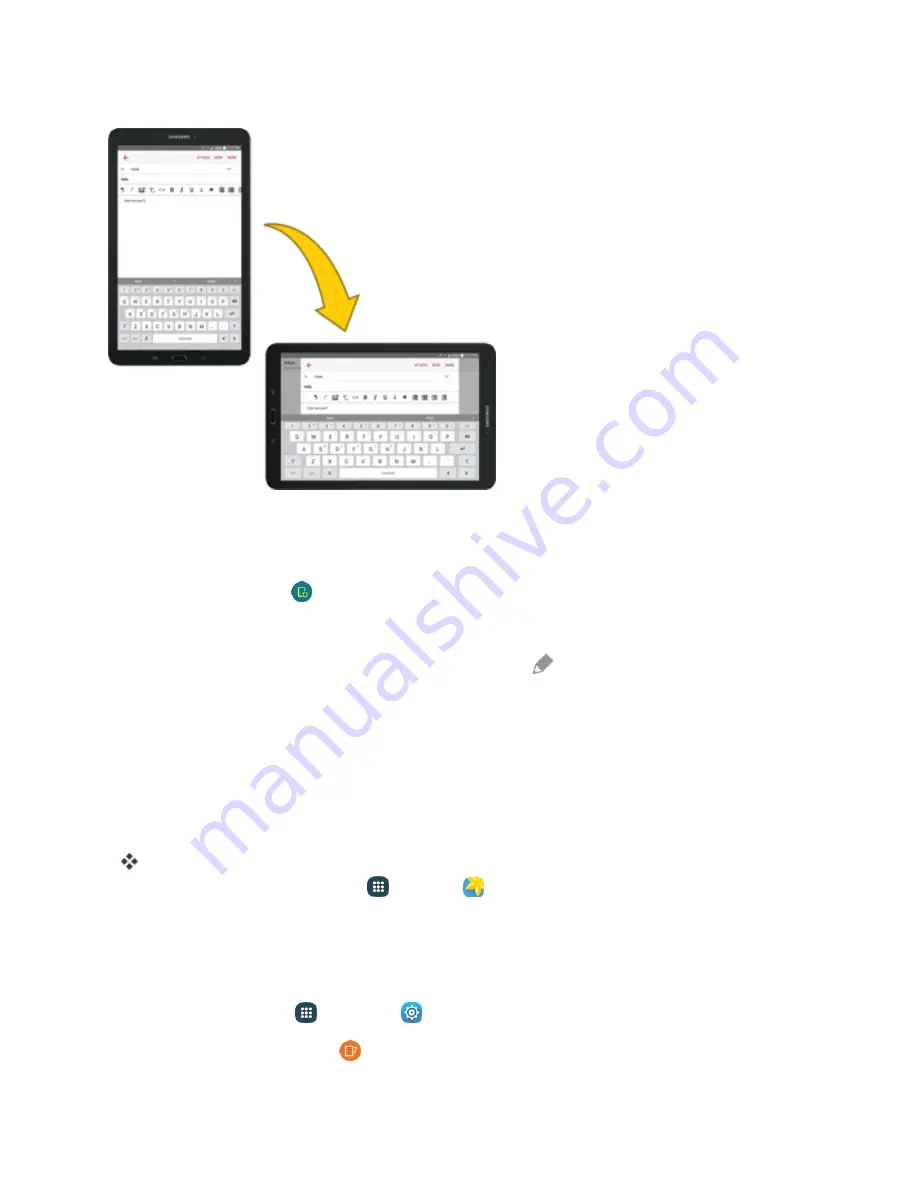
Basic Operations
16
Turn Screen Rotation On or Off
1. Open the notification panel by dragging down from the top of the screen.
2. Tap
Screen rotation
to turn the option on or off.
l
You may need to scroll left or right to see the Screen rotation option.
l
If the Screen rotation option is not available, tap
Edit
to display the full options list.
l
Not all screens will adjust for landscape orientation.
Capture Screenshots
You can use your tablet’s Power/Lock and Home keys to capture screenshots.
n
Press and hold the
Power/Lock
key and
Home
key at the same time to capture a screenshot of
the current screen.
The current screenshot will be captured and stored in the Screenshots album in the tablet’s
Gallery. From home, tap
Apps
>
Gallery
.
Depending on your settings, you may also capture a screenshot by swiping your palm across the
screen from side to side.
To set up Palm swipe screen capture:
1. From home, tap
Apps
>
Settings
.
2. Tap
Motions and gestures
and then tap
ON/OFF
next to
Palm swipe to capture
.
Summary of Contents for Samsung Galaxy Tab E
Page 2: ...Available applications and services are subject to change at any time ...
Page 30: ...Basic Operations 21 2 Tap About device 3 Tap Status SIM card status ...
Page 42: ...Basic Operations 33 1 From home tap Apps Settings Accounts 2 Tap Add account ...
Page 98: ...Messaging and Internet 89 The inbox opens 2 Tap Search ...
Page 101: ...Messaging and Internet 92 2 Tap Google ...
Page 108: ...Messaging and Internet 99 1 From home tap Apps Settings Accounts 2 Tap Add account Email ...
Page 190: ...Apps and Features 181 n From home tap Apps Samsung ...
Page 285: ...Settings 276 2 Read the factory data reset information page and tap Reset device ...