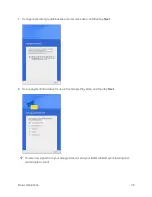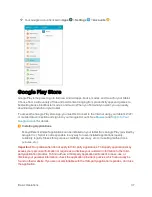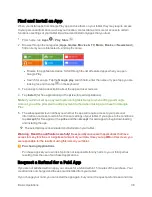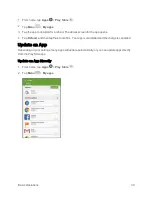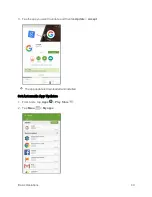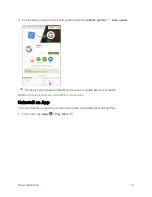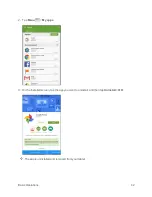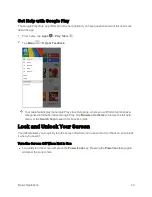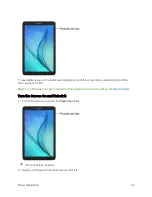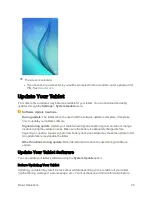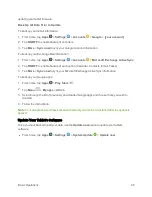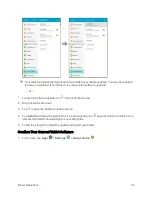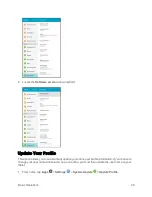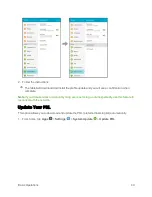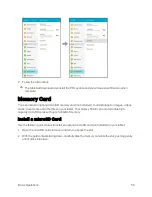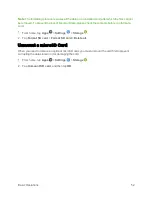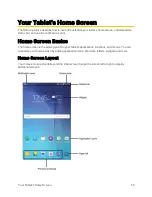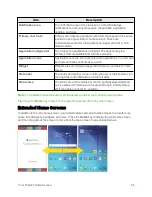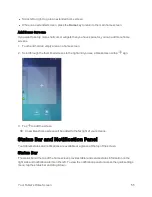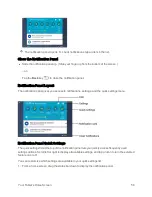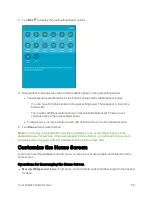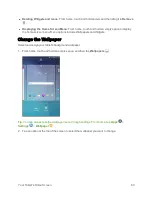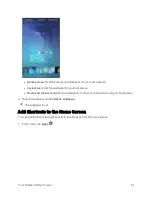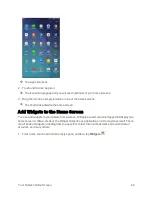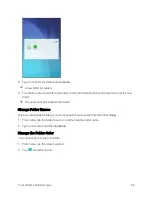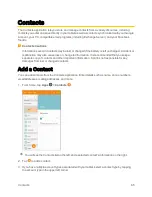Basic Operations
50
2. Follow the instructions.
The tablet will download and install the PRL update and you will see a confirmation when
complete.
Memory Card
You can install an optional microSD memory card (not included), to add storage for images, videos,
music, documents, and other files on your tablet. Your Galaxy Tab E can accommodate high
capacity microSD cards with up to 128 GB of memory.
Install a microSD Card
Use the following procedures to install an optional microSD card (not included) in your tablet.
1. Open the microSD card slot cover and turn to expose the slot.
2. With the gold contacts facing down, carefully slide the memory card into the slot, pushing gently
until it clicks into place.
Summary of Contents for Samsung Galaxy Tab E
Page 2: ...Available applications and services are subject to change at any time ...
Page 30: ...Basic Operations 21 2 Tap About device 3 Tap Status SIM card status ...
Page 42: ...Basic Operations 33 1 From home tap Apps Settings Accounts 2 Tap Add account ...
Page 98: ...Messaging and Internet 89 The inbox opens 2 Tap Search ...
Page 101: ...Messaging and Internet 92 2 Tap Google ...
Page 108: ...Messaging and Internet 99 1 From home tap Apps Settings Accounts 2 Tap Add account Email ...
Page 190: ...Apps and Features 181 n From home tap Apps Samsung ...
Page 285: ...Settings 276 2 Read the factory data reset information page and tap Reset device ...