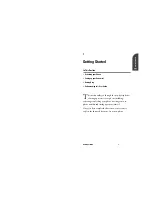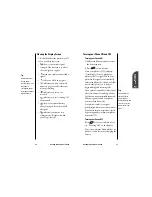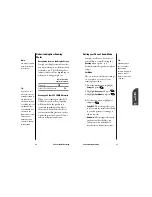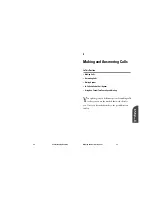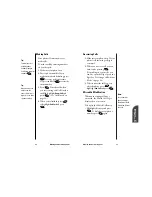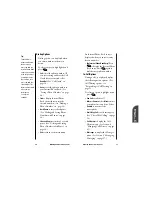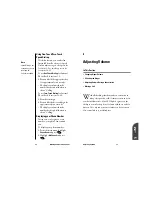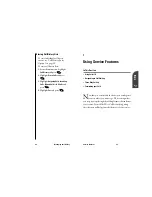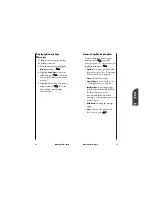Making and Answering Calls
29
4
Making and
Answering Calls
28
Making and Answering Calls
Finding a Phone Number
You can search for Internal Phone
Book entries with phone numbers
that contain a specific string of
numbers.
To find a phone number:
1.
Enter one or more digits. The more
numbers you enter, the more the
search narrows.
2.
Highlight
Find
and press
.
3.
To display the Internal Phone
Book entry that contains the
phone number, highlight the entry
and press
. To dial the
number, press
again.
OK
OK
OK
Saving a Phone Number
Your SP 510 phone can store up to 99
Internal Phone Book entries. Phone
Book entries can store up to a total of
six phone numbers and the entry’s
name can contain 12 characters.
To save a phone number from the
main menu:
1.
Enter a phone number.
2.
Highlight
Save
and press
.
3.
Select a label by highlighting
Home
,
Office
,
Mobile
,
Pager
,
Data
,
Fax
or
No Label
and press
.
4.
Enter a name for the entry or select
an existing entry and press
.
(See “Entering Characters by
Tapping the Keypad” on page 124).
If you select an existing entry, you
do not need to complete step 5.
5.
Press
to save a new entry in
the first available memory
location. (You can also enter an
entry number or highlight an
empty location and press
.)
After you have saved the number, the
new Internal Phone Book entry is
displayed.
(See “Internal Phone
Book Entry Options” on page 66.)
OK
OK
OK
OK
OK
Tip:
Phone numbers
labeled Fax or Data
can only be dialed
through a personal
computer.
Summary of Contents for SP 510
Page 1: ...SP 510 Phone User Guide ...