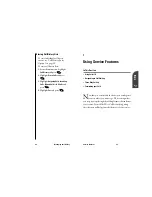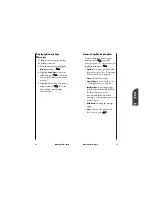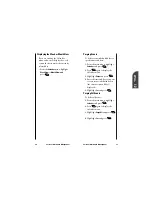Using your Internal Phone Book
65
Tip:
You can also press
the Mouse Key right
from the main menu
to display the
Find Name feature.
9
Internal
Phone Book
64
Using your Internal Phone Book
Finding Internal Phone Book Entries
There are several ways to display
your Internal Phone Book entries.
Follow the steps outlined in the
sections below to display entries
from the Internal Phone Book
menu.
Finding Names
You can review all the entries stored
in your Internal Phone Book or find
an entry quickly by following these
simple steps:
1.
Highlight
Phone Book
and press
.
2.
Highlight
Find Name
and press
.
3.
Scroll through the folder’s Internal
Phone Book entries with the
Mouse Key (up/down). To find a
specific entry, enter the first letter
of the name or part of a name (such
as “ave” for “Dave”). The more
letters you enter, the more the
search narrows.
4.
To display an entry, highlight it
and press
.
5.
To dial the entry’s phone number,
press
. To display additional
Internal Phone Book entries, press
the Mouse Key left or right.
OK
OK
OK
OK
Adding a New Internal Phone Book
Entry
Your phone can store up to 99
Internal Phone Book entries. Phone
Book entries can store up to a total of
six phone numbers and the entry’s
name can contain 12 characters.
To add a new entry:
1.
From the main menu, highlight.
Phone Book
and press
.
2.
Highlight
Add Entry
and press
.
3.
Enter a phone number and press
.
4.
Select a label by highlighting
Home
,
Office
,
Mobile
,
Pager
,
Data
,
Fax
or
No
Label
and press
.
5.
Enter a name for the entry or select
an existing entry and press
.
(See “Entering Characters by
Tapping the Keypad” on page 134).
If you select an existing entry, you
do not need to complete step 6.
6.
Press
to save the entry in the
first available memory location.
(You can also enter an entry
number or highlight an empty
location and press
.)
After you have saved the number, the
Internal Phone Book entry is
displayed. (See “Internal Phone Book
Entry Options” on page 74.)
OK
OK
OK
OK
OK
OK
OK
Summary of Contents for SP 510
Page 1: ...SP 510 Phone User Guide ...