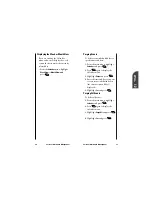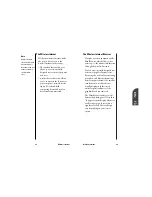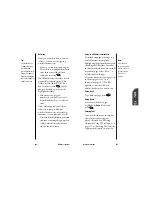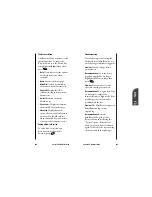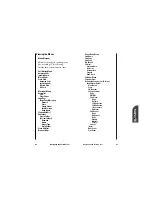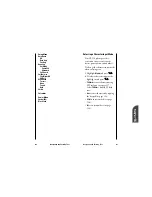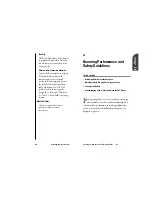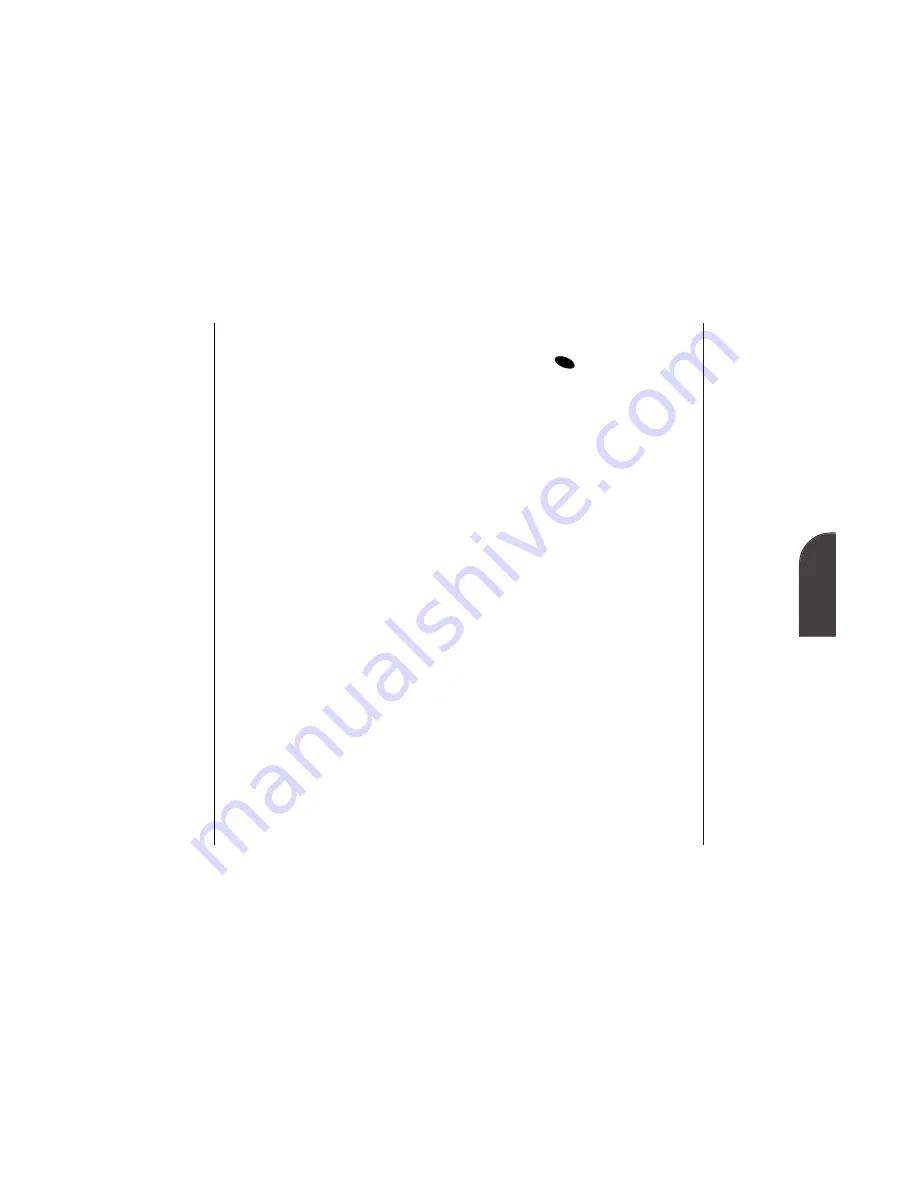
13
Wireless
Internet
Wireless Internet
103
Mouse Key left or right to
highlight the desired softkey and
press
. Press the Mouse Key
right a few times and you'll see
more softkeys. Depending on the
wireless Internet site you're using,
the first two softkeys may change
names and functions, but the
other softkeys are always available
and give you access to these special
features:
•
Home
accesses the home page.
•
Mark
creates a bookmark for the
current page.
•
Help
opens the Browser Menu,
which is described later.
Scrolling
As with other parts of your phone's
menu, you'll have to scroll up and
down to see everything on some
wireless Internet sites.
•
Press the Mouse Key up or down
to scroll line by line.
•
You can also use the volume
control keys on the side of your
phone to quickly scroll one page at
a time rather than one line at a
time.
OK
102
Wireless Internet
If the phone has been inactive for
awhile and a new wireless Internet
site has not been requested, the
MiniBrowser will automatically
disconnect. The MiniBrowser will
remain active – only the connection
will end. The MiniBrowser will
automatically reconnect when you go
to a wireless Internet site that's not
stored in the phone's memory cache.
For this reason, you may find that you
are billed for several network
connections within a single session.
This is normal and is designed to
minimize airtime charges.
When launching the MiniBrowser
you will see a reminder that
MiniBrowser calls will be charged.
Using the Wireless Internet
Browser
Using the MiniBrowser is easy once
you've learned a few basics. Here are
some tips for navigating the wireless
Internet:
Softkeys
The bottom line of the MiniBrowser
contains a row of softkeys. These are
your main controls for getting
around.
•
To activate a softkey, press the
Summary of Contents for SP 510
Page 1: ...SP 510 Phone User Guide ...