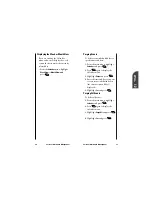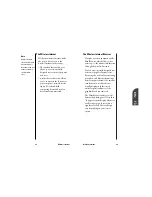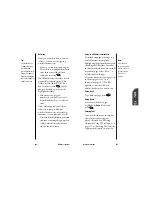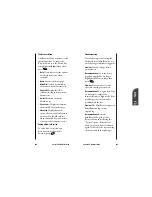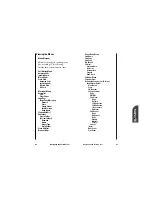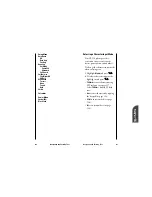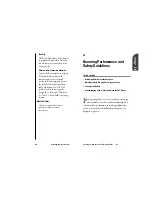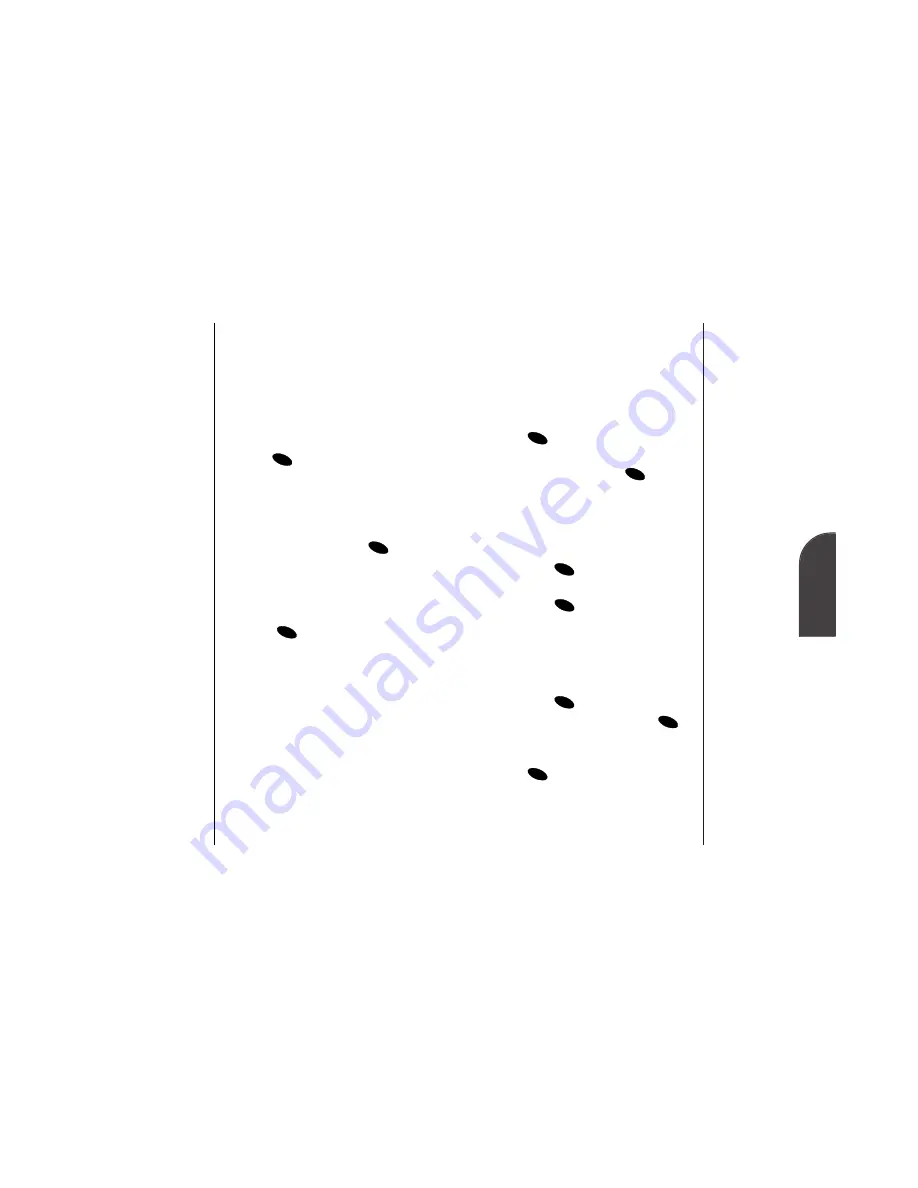
13
Wireless Internet
107
Wireless
Internet
Finding a Bookmark
To access a bookmark from the home
page:
1.
Display the home page (from the
Home
softkey).
2.
Highlight
Bookmarks
and press
.
3.
Highlight the bookmark you want
to display and press
.
Deleting a Bookmark
1.
From the bookmark list, highlight
the bookmark you want to delete.
2.
Highlight the
ERASE
softkey and
press . A
message displays
prompting you to confirm.
3.
Press
to delete the bookmark.
Using the Go to Site option
To go directly from one wireless
Internet site to another:
1.
Highlight the
Menu
softkey and
press .
2.
Highlight
Go to...
and press
.
3.
Enter the name or URL of the
wireless Internet site and press
.
OK
OK
OK
OK
OK
OK
OK
Note:
When using the
“Go to...” option, it is
not necessary to
enter “http://” before
the site name. Only
HDML and WML
sites are
accessible.
106
Wireless Internet
Note:
Bookmarking a page
does not store the
page contents, just
its address.
Note:
Some pages cannot
be bookmarked.
Bookmark
availability is
determined by
website developers.
Creating a Bookmark
Bookmarks allow you to store the
address of favorite wireless Internet
sites for easy access at a later time.
To create a bookmark:
1.
Go to the page you want to mark.
2.
Highlight the
Mark
softkey and
press .
3.
When a page has a title, it is
automatically used for the name of
the bookmark. If you want, you can
change the name.
4.
Highlight
Save
and press
to
save the name and add the page to
your list of bookmarks. A message
appears confirming the bookmark
was added to the list.
5.
Select
to return to the screen
that you marked and resume
navigation within the wireless
Internet browser.
OK
OK
OK
Summary of Contents for SP 510
Page 1: ...SP 510 Phone User Guide ...