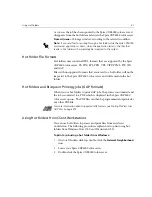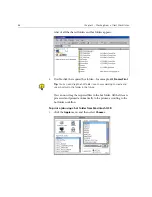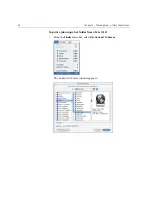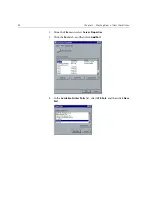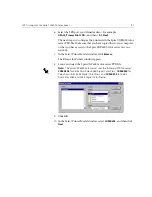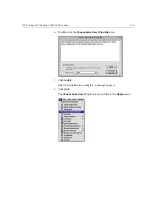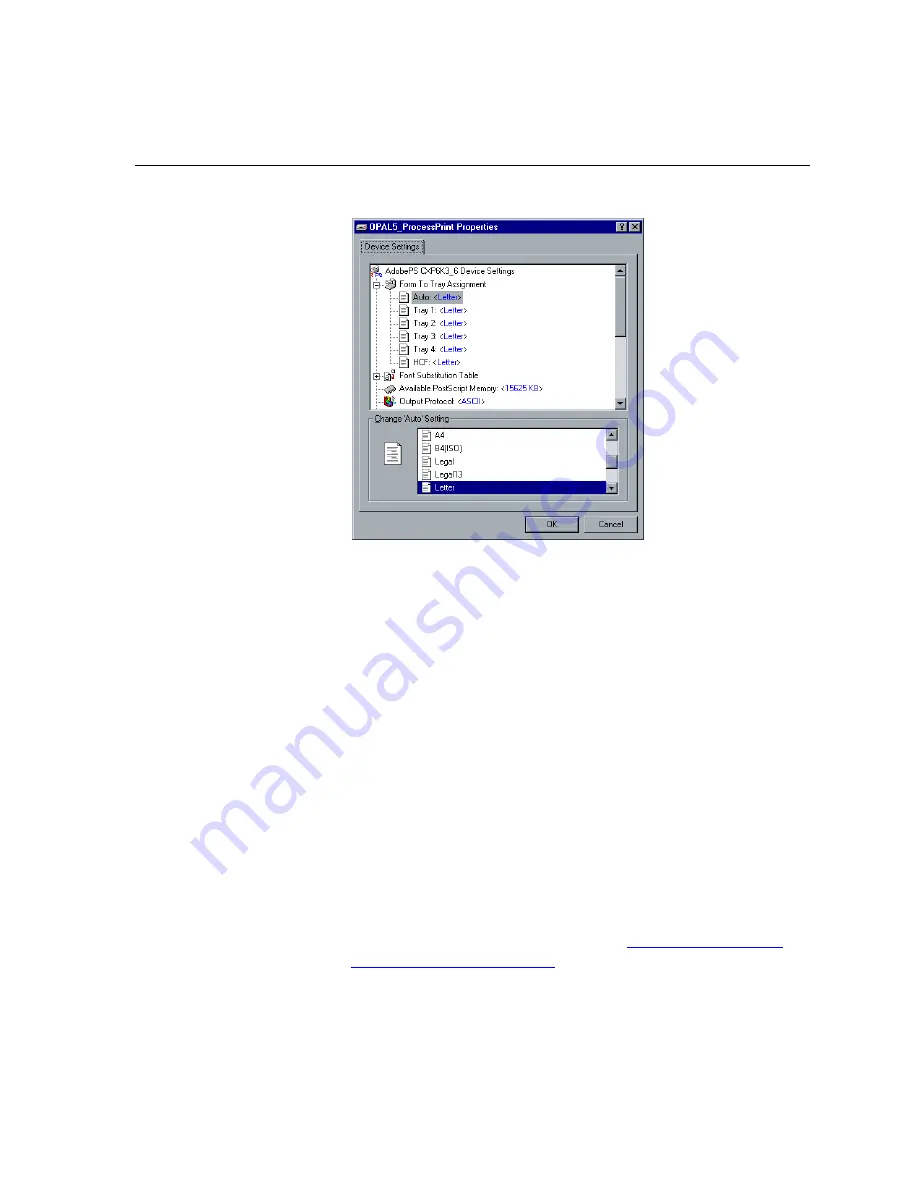
LPR Printing with the Spire CXP6000 Color Server
99
The CXP6000 Properties window appears.
21.
Configure the printer according to your specifications, and then click
OK
.
22.
In the Setup Complete window, click
Finish
to complete the setup.
The new LPR printer is now listed with your other printers on the
Windows NT computer, and you are now ready to print to the Spire
CXP6000 color server using the LPR.
Setting up an LPR Printer in Windows 2000 and Windows XP
The following procedure describes how to configure an LPR printer in
Windows 2000 and Windows XP for printing to the Spire CXP6000 color
server.
The following items must be installed and configured on the Windows
2000 and Windows XP computer before you begin:
1.
TCP/IP protocol
2.
Latest Adobe PostScript Printer Driver, you can install this from the
Spire CXP6000 color server,
D:\utilties\Utilities\PC utilities,
or you
can download the latest version free from
http://www.adobe.com/
support/downloads/main.html
.
Summary of Contents for CXP6000 Color Server
Page 2: ...This page is intentionally left blank...
Page 3: ...Spire CXP6000 color server version 4 0 User Guide...
Page 4: ...This page is intentionally left blank...
Page 8: ...This page is intentionally left blank...
Page 28: ...This page is intentionally left blank...
Page 99: ...Spire Web Center 85 Links The Links page enables you to link to related vendors or products...
Page 169: ...Basic Workflows Importing and Printing Jobs 156 Reprinting Jobs 158 Basic Settings 159...
Page 182: ...168 Chapter 4 Basic Workflows Rotate 180 To rotate your job by 180 select Yes Gallop...
Page 190: ...176 Chapter 4 Basic Workflows Coating Select Coated to print on coated paper...
Page 244: ...This page is intentionally left blank...
Page 326: ...This page is intentionally left blank...
Page 327: ...Color Workflow Calibration 314 Default Color Flow 340 Color Tools 358...
Page 416: ...This page is intentionally left blank...
Page 494: ...This page is intentionally left blank...