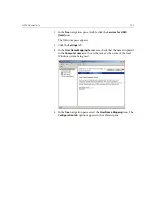128
Chapter 3 – Working From a Client Workstation
6.
Select the
Personal Computer Network File System (PCNFS)
option.
7.
In the
Password file path and name
box, click
Browse
and select the
password file that you copied from Brisque via FTP. Then click
Open
.
8.
In the
Group file path and name
text box, click
Browse
and select the
group file that you copied from Brisque via FTP. Then click
Open
.
9.
From the menu bar at the top of the pane, select the
Maps
tab.
The
Maps
options appear, listing Windows and UNIX users.
10.
Click the
Show User Maps
link. The Maps pane lists the Windows and
UNIX users. This link changes its name to Hide User Maps.
Summary of Contents for CXP6000 Color Server
Page 2: ...This page is intentionally left blank...
Page 3: ...Spire CXP6000 color server version 4 0 User Guide...
Page 4: ...This page is intentionally left blank...
Page 8: ...This page is intentionally left blank...
Page 28: ...This page is intentionally left blank...
Page 99: ...Spire Web Center 85 Links The Links page enables you to link to related vendors or products...
Page 169: ...Basic Workflows Importing and Printing Jobs 156 Reprinting Jobs 158 Basic Settings 159...
Page 182: ...168 Chapter 4 Basic Workflows Rotate 180 To rotate your job by 180 select Yes Gallop...
Page 190: ...176 Chapter 4 Basic Workflows Coating Select Coated to print on coated paper...
Page 244: ...This page is intentionally left blank...
Page 326: ...This page is intentionally left blank...
Page 327: ...Color Workflow Calibration 314 Default Color Flow 340 Color Tools 358...
Page 416: ...This page is intentionally left blank...
Page 494: ...This page is intentionally left blank...