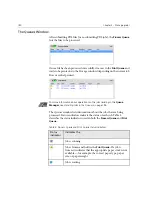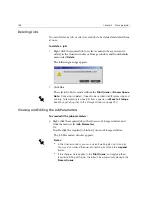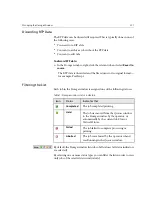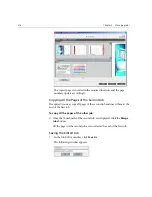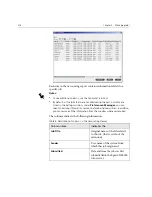Managing the Storage Window
203
•
View the Preflight report. See
Preflight Report
on page 381.
•
Export a job as InSite. See
Export as Creo Synapse InSite Job
on
page 385.
Submitting Jobs
¾
Right-click the required job, and from the menu select
Submit
.
Or:
Drag the job(s) from the Storage
window
into the appropriate queue.
Or:
In the Job Parameters window, click
Submit
.
RTP Jobs are submitted to the
Print Queue
; all other jobs are submitted
to the
Process Queue
.
Duplicating Jobs
1.
Right-click a job and from the menu select
Duplicate
.
The following message appears.
2.
Click
Yes
to continue.
The selected file is duplicated, and is given the name of the original job
followed by “_dup”.
Notes:
•
Duplicating an RTP job creates an original PDL version of the job.
•
You can’t duplicate an RTP job that was modified in the Job Editor since
it contains RTP data only.
Summary of Contents for CXP6000 Color Server
Page 2: ...This page is intentionally left blank...
Page 3: ...Spire CXP6000 color server version 4 0 User Guide...
Page 4: ...This page is intentionally left blank...
Page 8: ...This page is intentionally left blank...
Page 28: ...This page is intentionally left blank...
Page 99: ...Spire Web Center 85 Links The Links page enables you to link to related vendors or products...
Page 169: ...Basic Workflows Importing and Printing Jobs 156 Reprinting Jobs 158 Basic Settings 159...
Page 182: ...168 Chapter 4 Basic Workflows Rotate 180 To rotate your job by 180 select Yes Gallop...
Page 190: ...176 Chapter 4 Basic Workflows Coating Select Coated to print on coated paper...
Page 244: ...This page is intentionally left blank...
Page 326: ...This page is intentionally left blank...
Page 327: ...Color Workflow Calibration 314 Default Color Flow 340 Color Tools 358...
Page 416: ...This page is intentionally left blank...
Page 494: ...This page is intentionally left blank...