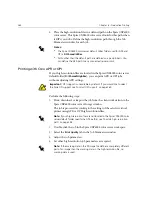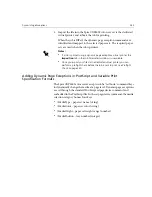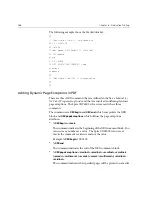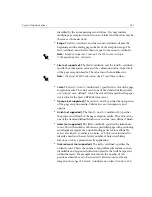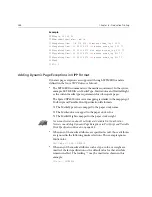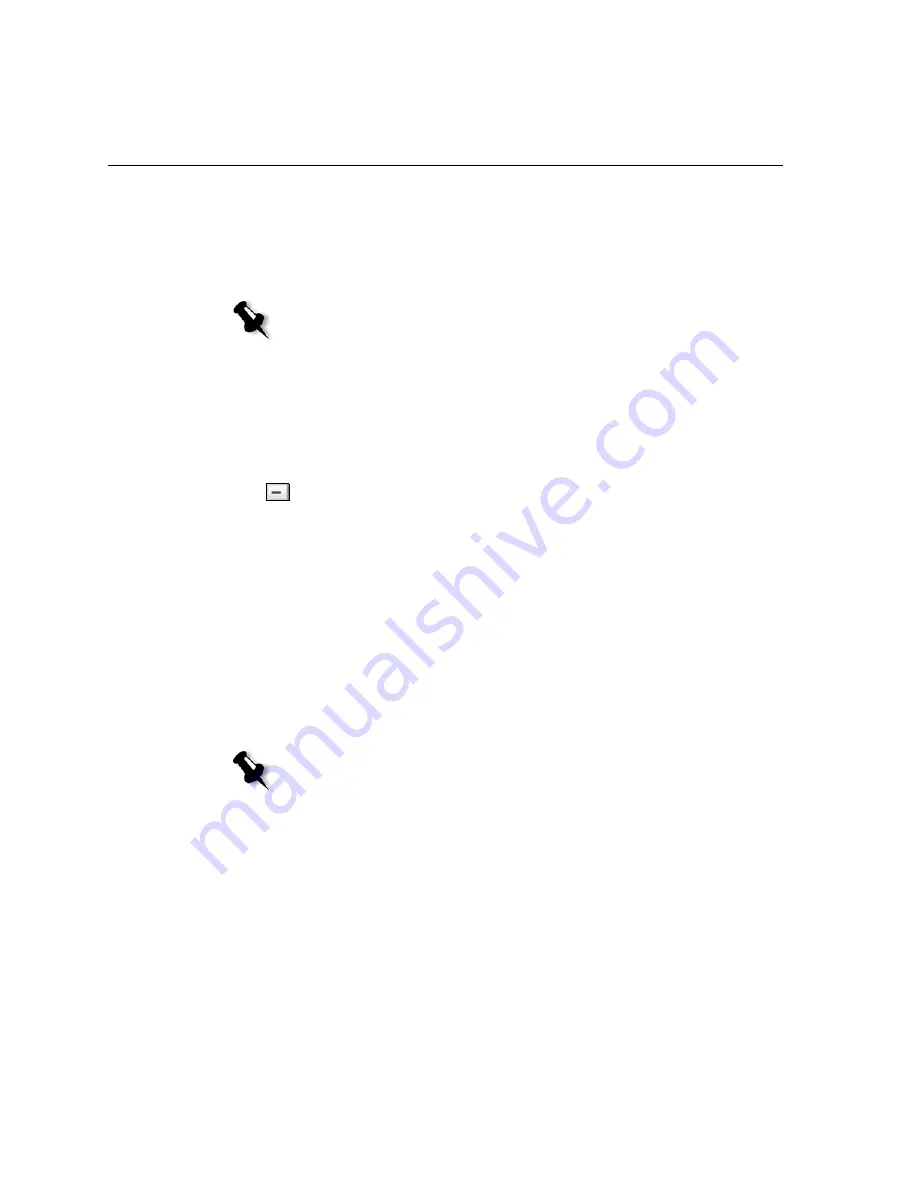
274
Chapter 6 – Production Printing
5.
In the
Tray
list, select the required tray:
•
Tray 1:
The specific paper stock should be loaded in this tray.
•
Tray 2:
The specific paper stock should be loaded in this tray.
•
Auto
: Any tray with the specific paper stock will be used.
6.
Click
Apply
.
The insert is added to the
Insert
area.
To remove an insert:
1.
In the
Insert
area, select the required insert.
2.
Click the
Remove
button.
3.
In the message that appears, click
Yes
.
Using Page Exception Workflows
Setting Exceptions for Imposed Jobs
You can set different paper sets for special exceptions within a job and also
add inserts (interleaves) in imposed jobs. You set these exceptions and
inserts in the
Exceptions
tab.
If the selected imposition method is
Saddle Stitch
or
Perfect Bound
, the
exceptions are handled in the imposed sheet level (and not on a page level).
You cannot set exceptions or inserts if the selected imposition method is
Step & Repeat
and it’s sub-option
Cut & Stack
.
Note:
If you are using either the Xerox DocuColor 5252 Digital Color Press,
or Xerox DocuColor 2060 and 2045 Digital Color Presses, you can select
Tray 3
in the
Tray
list.
Notes:
•
For the
Step & Repeat
imposition method, exceptions are handled on a
page level (same as for non-imposed jobs).
•
An imposed sheet contains the multiple images that are all printed on the
same physical sheet.
Summary of Contents for CXP6000 Color Server
Page 2: ...This page is intentionally left blank...
Page 3: ...Spire CXP6000 color server version 4 0 User Guide...
Page 4: ...This page is intentionally left blank...
Page 8: ...This page is intentionally left blank...
Page 28: ...This page is intentionally left blank...
Page 99: ...Spire Web Center 85 Links The Links page enables you to link to related vendors or products...
Page 169: ...Basic Workflows Importing and Printing Jobs 156 Reprinting Jobs 158 Basic Settings 159...
Page 182: ...168 Chapter 4 Basic Workflows Rotate 180 To rotate your job by 180 select Yes Gallop...
Page 190: ...176 Chapter 4 Basic Workflows Coating Select Coated to print on coated paper...
Page 244: ...This page is intentionally left blank...
Page 326: ...This page is intentionally left blank...
Page 327: ...Color Workflow Calibration 314 Default Color Flow 340 Color Tools 358...
Page 416: ...This page is intentionally left blank...
Page 494: ...This page is intentionally left blank...