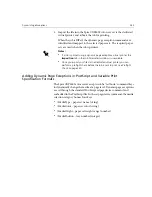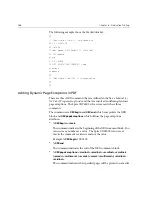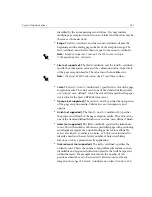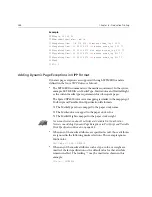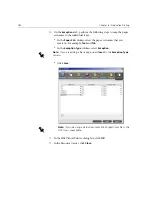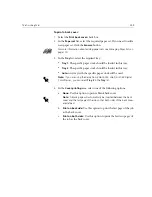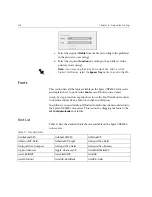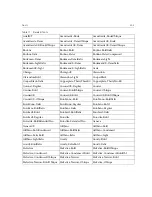292
Chapter 6 – Production Printing
10.
On the
Exceptions
tab, perform the following steps to map the paper
set names to the individual trays:
•
In the
Paper Set
column, select the paper set names that you
created—for example,
Text
and
Tab
.
•
In the
Exception Type
column, select
Exception
.
•
Click
Save
.
11.
In the Edit Virtual Printer dialog box, click
OK
.
12.
In the Resource Center, click
Close
.
Note:
If you are adding a blank page, select
Insert
in the
Exception Type
column.
Note:
If you are using a Xerox DocuColor 5252 Digital Color Press, the
HCF tray is unavailable.
Summary of Contents for CXP6000 Color Server
Page 2: ...This page is intentionally left blank...
Page 3: ...Spire CXP6000 color server version 4 0 User Guide...
Page 4: ...This page is intentionally left blank...
Page 8: ...This page is intentionally left blank...
Page 28: ...This page is intentionally left blank...
Page 99: ...Spire Web Center 85 Links The Links page enables you to link to related vendors or products...
Page 169: ...Basic Workflows Importing and Printing Jobs 156 Reprinting Jobs 158 Basic Settings 159...
Page 182: ...168 Chapter 4 Basic Workflows Rotate 180 To rotate your job by 180 select Yes Gallop...
Page 190: ...176 Chapter 4 Basic Workflows Coating Select Coated to print on coated paper...
Page 244: ...This page is intentionally left blank...
Page 326: ...This page is intentionally left blank...
Page 327: ...Color Workflow Calibration 314 Default Color Flow 340 Color Tools 358...
Page 416: ...This page is intentionally left blank...
Page 494: ...This page is intentionally left blank...