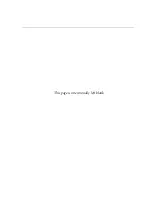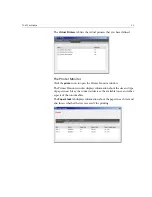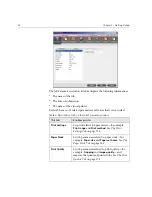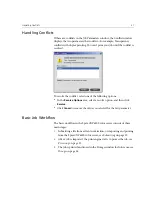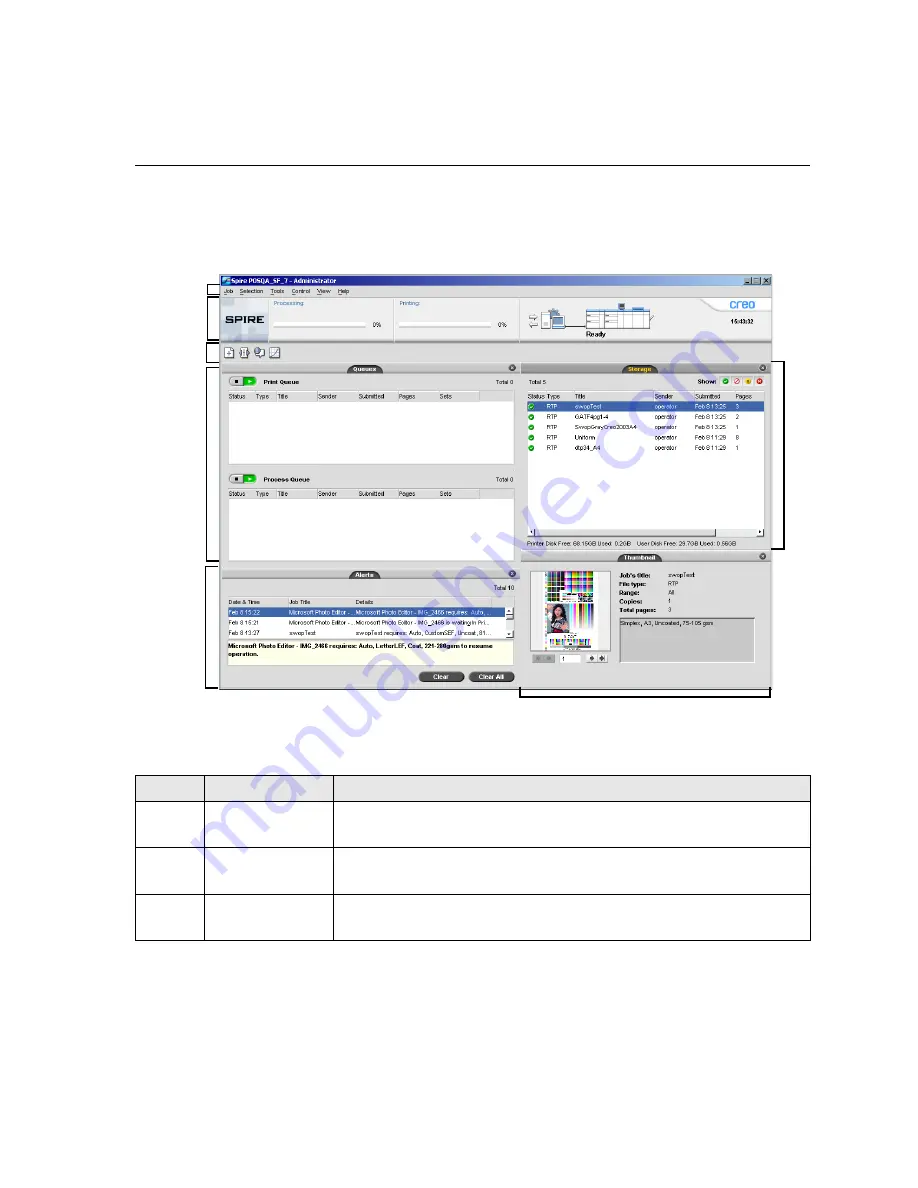
The Workspace
19
The Workspace
After you turn on the Spire CXP6000 color server, the workspace
automatically appears.
Table 2 describes the Spire CXP6000 color server workspace.
1
2
3
4
5
6
7
Table 2: Spire CXP6000 color server workspace
Item
Name
Description
1
Menu Bar
Consists of the
Job
,
Selection
,
Tools
,
Control, View,
and
Help
menus.
Click a menu name to open the corresponding menu
2
Status Panel
Contains the logo
Pane
,
Processing
status area, and
Printing
status area,
server
icon,
and
printer
icon
3
Toolbar
Consists of shortcut buttons for the Import window, Resource Center,
Message Viewer, and Calibration window
Summary of Contents for CXP6000 Color Server
Page 2: ...This page is intentionally left blank...
Page 3: ...Spire CXP6000 color server version 4 0 User Guide...
Page 4: ...This page is intentionally left blank...
Page 8: ...This page is intentionally left blank...
Page 28: ...This page is intentionally left blank...
Page 99: ...Spire Web Center 85 Links The Links page enables you to link to related vendors or products...
Page 169: ...Basic Workflows Importing and Printing Jobs 156 Reprinting Jobs 158 Basic Settings 159...
Page 182: ...168 Chapter 4 Basic Workflows Rotate 180 To rotate your job by 180 select Yes Gallop...
Page 190: ...176 Chapter 4 Basic Workflows Coating Select Coated to print on coated paper...
Page 244: ...This page is intentionally left blank...
Page 326: ...This page is intentionally left blank...
Page 327: ...Color Workflow Calibration 314 Default Color Flow 340 Color Tools 358...
Page 416: ...This page is intentionally left blank...
Page 494: ...This page is intentionally left blank...