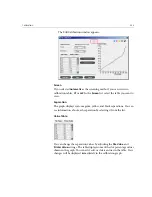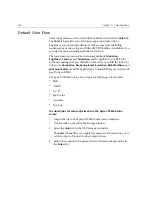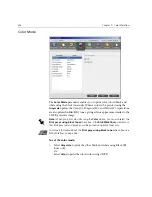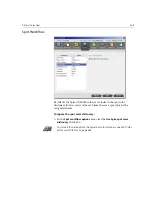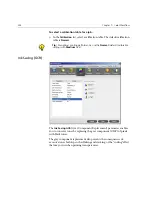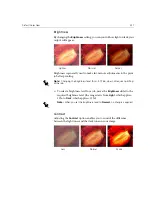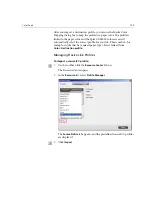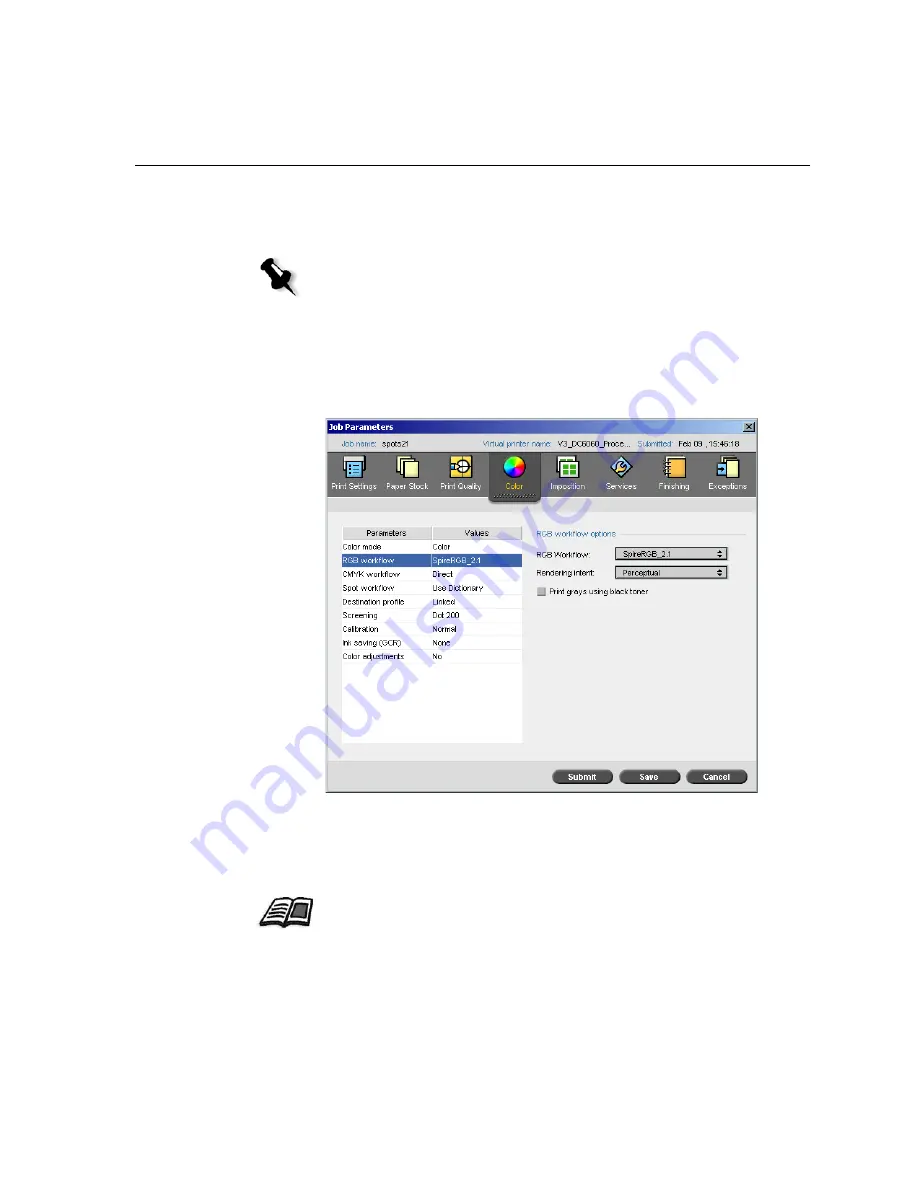
Default Color Flow
345
2.
If you have selected
Color
, select the
Print grays using black toner
check box in the
RGB Workflow
parameter, to print RGB gray text and
graphics using black toner only.
RGB Workflow
The
RGB Workflow
parameter enables you to select a RGB profile and
apply it to RGB elements in your job. You can use predefined profiles, or to
achieve better color results, import your own custom profile via the
Profile
Manager
.
Note:
Grayscale images created in RGB applications, such as PowerPoint,
should be specified as Monochrome or submitted to the system with
Grayscale
selected in the PPD file. This selection ensures that grayscale
images are counted as black and white instead of color
in both the Spire
CXP6000 color server and in the Xerox DocuColor 6060 Digital Color Press
billing meters.
For more information about importing RGB profiles, see
Profile Manager
on
page 358.
Summary of Contents for CXP6000 Color Server
Page 2: ...This page is intentionally left blank...
Page 3: ...Spire CXP6000 color server version 4 0 User Guide...
Page 4: ...This page is intentionally left blank...
Page 8: ...This page is intentionally left blank...
Page 28: ...This page is intentionally left blank...
Page 99: ...Spire Web Center 85 Links The Links page enables you to link to related vendors or products...
Page 169: ...Basic Workflows Importing and Printing Jobs 156 Reprinting Jobs 158 Basic Settings 159...
Page 182: ...168 Chapter 4 Basic Workflows Rotate 180 To rotate your job by 180 select Yes Gallop...
Page 190: ...176 Chapter 4 Basic Workflows Coating Select Coated to print on coated paper...
Page 244: ...This page is intentionally left blank...
Page 326: ...This page is intentionally left blank...
Page 327: ...Color Workflow Calibration 314 Default Color Flow 340 Color Tools 358...
Page 416: ...This page is intentionally left blank...
Page 494: ...This page is intentionally left blank...