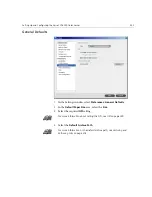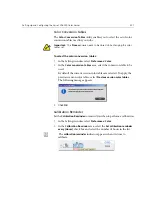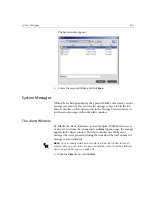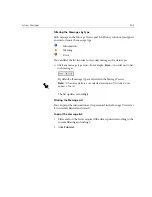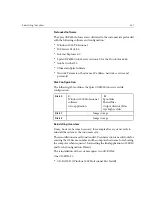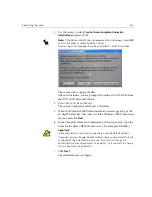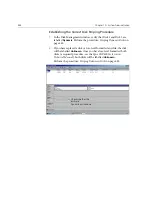System Messages
433
Job History
To view the job history:
¾
Right-click a job in the Queues window or in the Storage window, and
from the menu select
Job History
.
Or:
Select a job and from the
Job
menu select
Job History
.
The Job History window appears, listing all the messages that were
generated during the workflow of the selected job.
The Job History window indicates the job title and the sender name
(the user name of the system from which the job originated).
Message Information
For each message, the following information is indicated by default:
•
An icon denoting the type of message (Error, Warning, or
Information)
•
The date and time on which the message was emitted (the time stamp)
•
The stage in the workflow (for example, Print or Process)
•
The message text
You may filter the messages by type, and/or sort the list by one of the
column headers.
Summary of Contents for CXP6000 Color Server
Page 2: ...This page is intentionally left blank...
Page 3: ...Spire CXP6000 color server version 4 0 User Guide...
Page 4: ...This page is intentionally left blank...
Page 8: ...This page is intentionally left blank...
Page 28: ...This page is intentionally left blank...
Page 99: ...Spire Web Center 85 Links The Links page enables you to link to related vendors or products...
Page 169: ...Basic Workflows Importing and Printing Jobs 156 Reprinting Jobs 158 Basic Settings 159...
Page 182: ...168 Chapter 4 Basic Workflows Rotate 180 To rotate your job by 180 select Yes Gallop...
Page 190: ...176 Chapter 4 Basic Workflows Coating Select Coated to print on coated paper...
Page 244: ...This page is intentionally left blank...
Page 326: ...This page is intentionally left blank...
Page 327: ...Color Workflow Calibration 314 Default Color Flow 340 Color Tools 358...
Page 416: ...This page is intentionally left blank...
Page 494: ...This page is intentionally left blank...