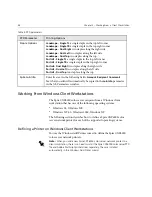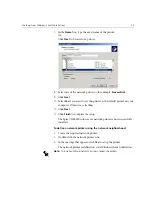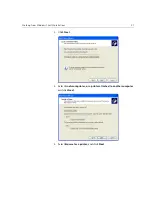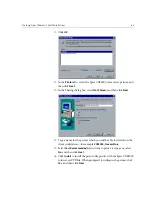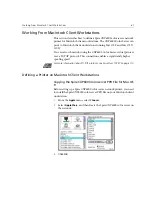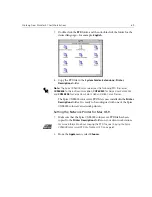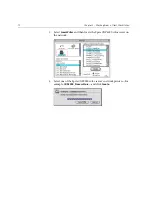Working From Windows Client Workstations
61
5.
In the
Available ports
list, select
File: Local Port
and click
Next
.
The next step is to configure the printer with the Spire CXP6000 color
server PPD file. The Spire CXP6000 color server PPD file is located in
a shared folder on the Spire CXP6000 color server.
6.
Click
Browse
.
Note:
The Spire CXP6000 color server uses the following PPD file names,
CXP6K604
for Xerox DocuColor 6060 Digital Color Press,
CXP6K524
for Xerox
DocuColor 5252 Digital Color Press and
CXP6K204
for Xerox DocuColor 2060
and 2045 Digital Color Presses.
Summary of Contents for CXP6000 Color Server
Page 2: ...This page is intentionally left blank...
Page 3: ...Spire CXP6000 color server version 4 0 User Guide...
Page 4: ...This page is intentionally left blank...
Page 8: ...This page is intentionally left blank...
Page 28: ...This page is intentionally left blank...
Page 99: ...Spire Web Center 85 Links The Links page enables you to link to related vendors or products...
Page 169: ...Basic Workflows Importing and Printing Jobs 156 Reprinting Jobs 158 Basic Settings 159...
Page 182: ...168 Chapter 4 Basic Workflows Rotate 180 To rotate your job by 180 select Yes Gallop...
Page 190: ...176 Chapter 4 Basic Workflows Coating Select Coated to print on coated paper...
Page 244: ...This page is intentionally left blank...
Page 326: ...This page is intentionally left blank...
Page 327: ...Color Workflow Calibration 314 Default Color Flow 340 Color Tools 358...
Page 416: ...This page is intentionally left blank...
Page 494: ...This page is intentionally left blank...