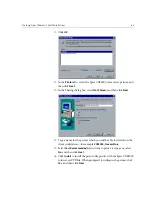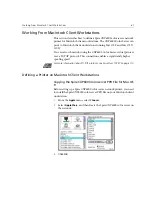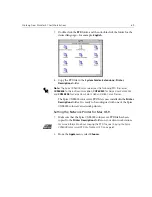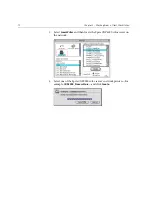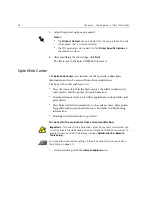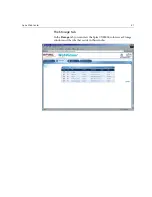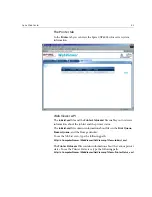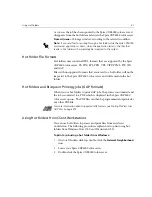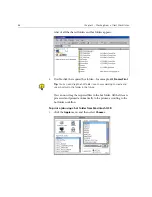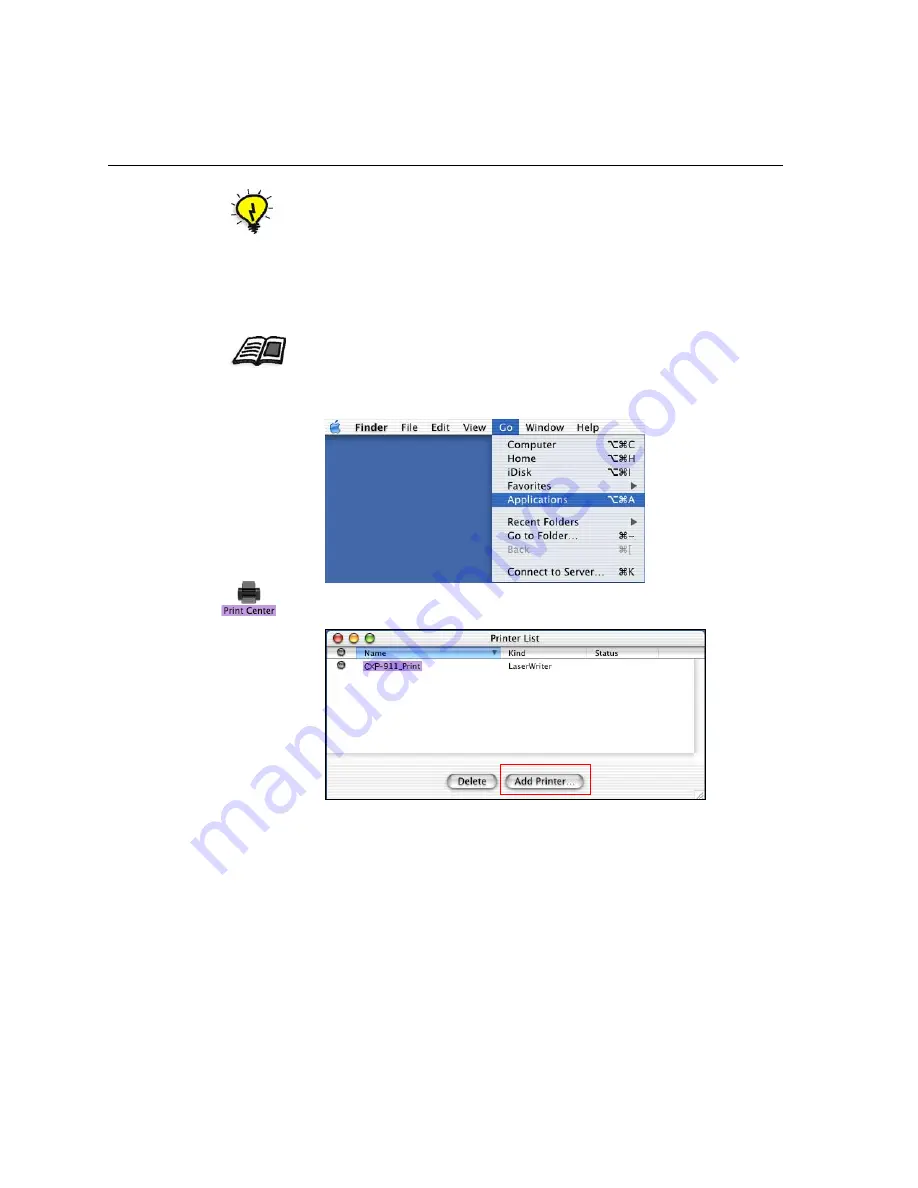
74
Chapter 3 – Working From a Client Workstation
Setting the Network Printer for Mac OS X (10.2)
1.
Copy the Spire CXP6000 color server PPD file to the
Library
>
Printers
>
PPDs
folder on your client workstation.
2.
From the
Go
menu, select
Applications
.
3.
Open the
Utilities
folder and double-click the
Print Center
icon.
4.
Click
Add Printer
.
Tip:
It is recommended that you copy the PPD file by dragging it from the Spire
CXP6000 color server to the
Library
>
Printers>PPDs
folder on your Macintosh.
For more information about copying the PPD file, see
Copying the Spire
CXP6000 Color Server PPD File for Mac OS X (10.2)
on page 71.
Summary of Contents for CXP6000 Color Server
Page 2: ...This page is intentionally left blank...
Page 3: ...Spire CXP6000 color server version 4 0 User Guide...
Page 4: ...This page is intentionally left blank...
Page 8: ...This page is intentionally left blank...
Page 28: ...This page is intentionally left blank...
Page 99: ...Spire Web Center 85 Links The Links page enables you to link to related vendors or products...
Page 169: ...Basic Workflows Importing and Printing Jobs 156 Reprinting Jobs 158 Basic Settings 159...
Page 182: ...168 Chapter 4 Basic Workflows Rotate 180 To rotate your job by 180 select Yes Gallop...
Page 190: ...176 Chapter 4 Basic Workflows Coating Select Coated to print on coated paper...
Page 244: ...This page is intentionally left blank...
Page 326: ...This page is intentionally left blank...
Page 327: ...Color Workflow Calibration 314 Default Color Flow 340 Color Tools 358...
Page 416: ...This page is intentionally left blank...
Page 494: ...This page is intentionally left blank...