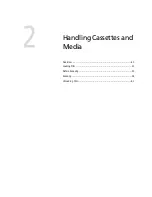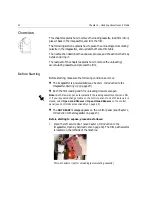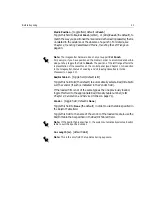50
Chapter 2 – Handling Cassettes and Media
Before Exposing
This section includes the following topics:
•
Placing the unloading/accumulating cassette in its drawer
•
Updating the Media Info Table
•
Reading settings from the imagesetter.
Placing the Unloading/Accumulating Cassette in its Drawer
To place the cassette in the drawer:
1.
Hold the unloading/accumulating cassette by the inset handle at its top
center.
2.
Place the cassette in the film unloading drawer.
Placing the unloading/accumulating cassette in its drawer
Note:
If the unloading/accumulating cassette is already in its drawer, check
whether it contains film. If it does, skip to the Unloading Film section; if not, close
the film unloading drawer and push it firmly until it clicks shut; then skip to the
Updating the Media Info Table section.
Summary of Contents for Dolev 4press V
Page 1: ...www creo com User Guide English Dolev 4press V V2 399Z2G644D...
Page 2: ......
Page 3: ...Dolev 4press V V2 User Guide...
Page 4: ......
Page 10: ......
Page 11: ...Using this Guide This Guide Includes x Conventions Used in This Guide xi...
Page 16: ......
Page 28: ...12 Safety Precautions Rear side view 4...
Page 54: ......
Page 80: ......
Page 102: ......
Page 103: ...Media Related Troubleshooting General 88 Film Guide Doors 88 System Messages 90...