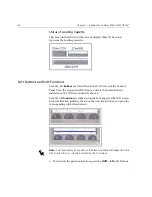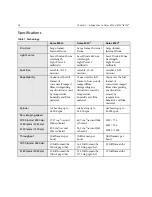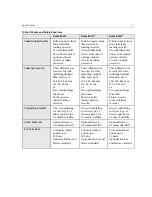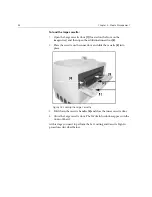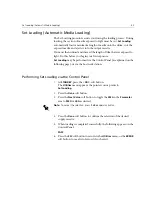Specifications
31
Dolev 800V
+
Dolev 800V
2
Dolev 800V
3
Load/ Unload System
Fully automatic from
three selectable
loading cassettes.
Vacuum film hold-
down. Dual unload
options: unload
cassette or inline
processor.
Fully automatic from
three selectable
loading cassettes.
Vacuum film hold-
down. Dual unload
options: unload
cassette or inline
processor.
Fully automatic from
three selectable
loading cassettes.
Vacuum film hold-
down. Dual unload
options: unload
cassette or inline
processor.
Loading Cassette
Three different size
cassettes for rolls,
including daylight
film. Sizes up to:
304, 508, 863 mm
(12, 20, 34 in)
or
Two optional large
(863 mm/
34 in) cassettes
instead of three
cassettes.
Three different size
cassettes for rolls,
including daylight
film. Sizes up to:
304, 508, 863 mm
(12, 20, 34 in)
or
Two optional large
(863 mm/
34 in) cassettes
instead of three
cassettes.
Three different size
cassettes for rolls,
including daylight
film. Sizes up to:
304, 508, 863 mm
(12, 20, 34 in)
or
Two optional large
(863 mm/
34 in) cassettes
instead of three
cassettes.
Unloading Cassette
One, accumulating
cut sheet type, 12
sheets capacity for
0.1 mm/4-mil film.
One, accumulating
cut sheet type, 12
sheets capacity for
0.1 mm/4-mil film.
One, accumulating
cut sheet type, 12
sheets capacity for
0.1 mm/4-mil film.
Inline Processor
Optional (refer to
recommended list)
Optional(refer to
recommended list)
Optional(refer to
recommended list)
Punch System
Customized head
punch up to
10 holes.
Optional, Bacher and
Stasser standard.
Customized head
punch up to
10 holes.
Optional, Bacher and
Stasser standard.
Customized head
punch up to
10 holes.
Optional, Bacher
and Stasser standard.
Table 3: Media and Related Features
Summary of Contents for Dolev 800V+
Page 1: ...www creo com User Guide English Dolev 800V 800V2 800V3 399Z1R557B...
Page 2: ......
Page 3: ...Dolev 800V 800V2 800V3 User Guide...
Page 4: ......
Page 9: ...Using This Manual Who Should Use This Manual viii...
Page 21: ...Warning Labels 11 Figure 4 Rear view K2G957 K1F658...
Page 22: ......
Page 76: ......