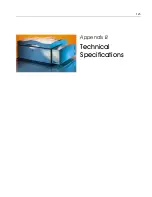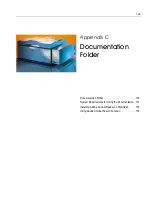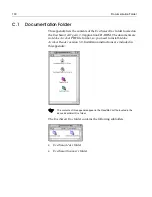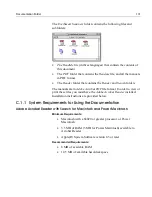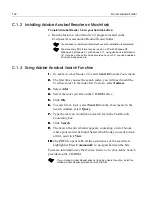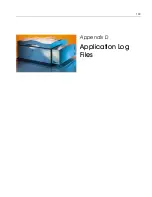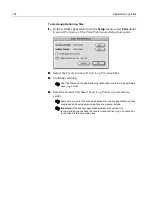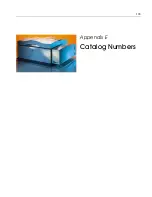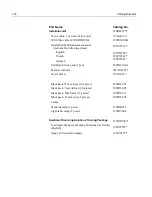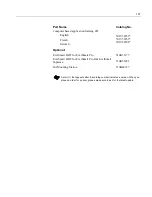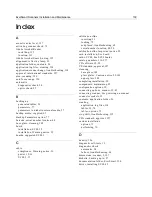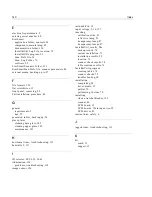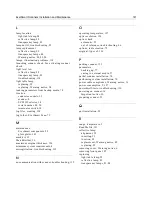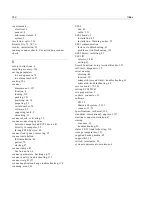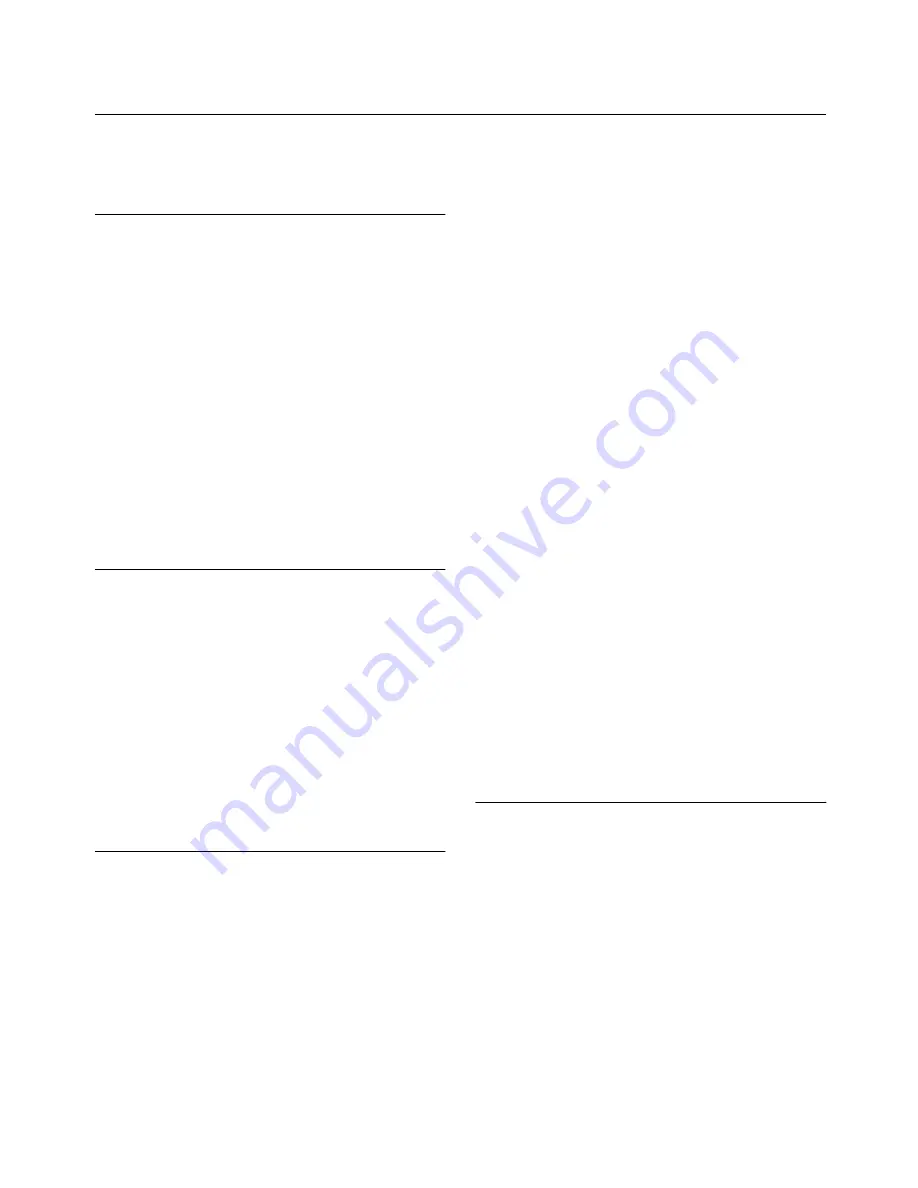
EverSmart Scanners Installation and Maintenance
139
Index
A
acoustic noise level, 127
activating scanner check, 72
Adobe Acrobat Reader
installing, 132
location, 131
Adobe Acrobat Search, using, 132
alignment, reflective lamp, 93
application folder, contents, 26
application log files, creating, 134
application/scanner hangs, troubleshooting, 114
approval, international standards, 127
area, scanning, 126
auto focus range, 126
automatic
diagnostics check, 54
optics check, 55
B
backing up
generated tables, 56
parameters, 77
parameters to diskette/external media, 57
backup media, supplied, 62
Backup Parameters option, 77
barcode, serial number location, 48
base glass, cleaning, 105
board
installation, SCSI, 35
installation, Warning notice, 35
boards, supported SCSI, 3
C
cable
complience, Warning notice, 16
power, 12, 16
SCSI, 3, 31
calibration slide
inserting, 53
loading, 72
misplaced, troubleshooting, 65
serial number location, 48, 50
calibration slide, Important notice, 59
card installation, See board
cards, SCSI,
See
SCSI boards
catalog numbers, 136–137
CD software, 12, 22
CE standard, approval, 127
cleaning
base glass, 105
glass plates, Caution notice, 52, 101
upper glass, 102
completing installation, 58
components, maintaining, 82
configuration options, 30
connecting options, scanner, 39–41
connecting scanner,
See
powering on scanner
connector sockets, 33
contents, application folder, 26
creating
application log files, 134
tables, 55, 74
tables, options, 75
crop shift, troubleshooting, 112
CSA standard, approval, 127
custom installation
options, 71
performing, 70
D
density, 126
diagnostic self-tests, 19
diagnostics check
automatic, 54
failure, troubleshooting, 64
dimensions, scanner, 2, 127
diskette, backing up to, 57
documentation folder, EverSmart, 130
driver, installing SCSI, 42
Summary of Contents for EverSmart
Page 1: ...EverSmart Scanners www creo com scanners 399Z50703F Installation Maintenance English...
Page 2: ......
Page 8: ......
Page 12: ......
Page 13: ...1 Chapter 1 Site Preparation General Requirements 2 Safety Instructions 6...
Page 19: ...7 Chapter 2 Unpacking Unpacking Procedure 8 Unlocking Screws Removing Packing 13...
Page 29: ...Powering on the Scanner 17 2 2 2 2 Make sure that the scanner is switched OFF...
Page 40: ......
Page 41: ...29 Chapter 5 SCSI Configuration Configuration Options 30 Setting the SCSI ID 43...
Page 92: ......
Page 109: ...Lamp Replacement 97 4 4 4 4 Pull out the left side of the panel...
Page 110: ...98 Chapter 8 Maintenance 5 5 5 5 Slide out the right side of the panel...
Page 120: ......
Page 128: ......
Page 129: ...117 Appendix A Packing the Scanner Locking the Scanner 118 Packing the Scanner 121...
Page 137: ...125 Appendix B Technical Specifications...
Page 140: ......
Page 145: ...133 Appendix D Application Log Files...
Page 147: ...135 Appendix E Catalog Numbers...
Page 150: ......