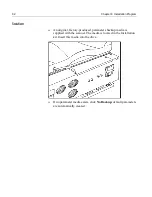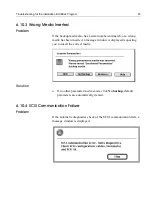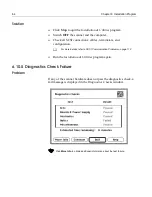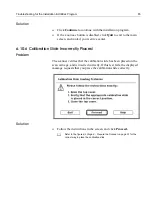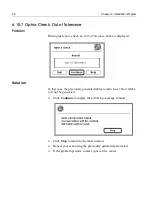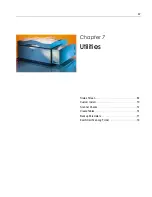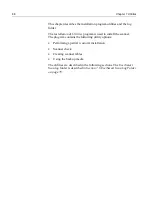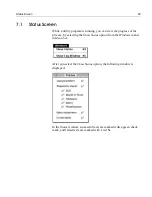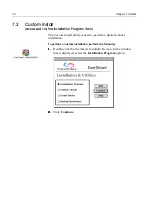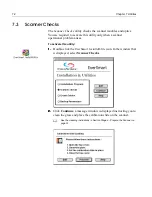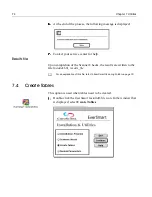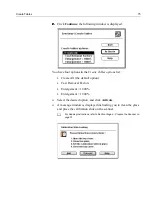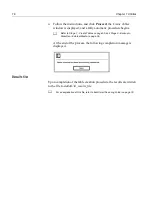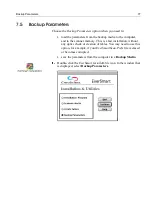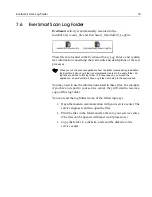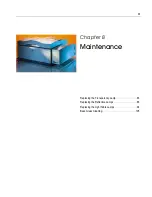76
Chapter 7 Utilities
Follow the instructions, and click
Proceed
; the
Create Tables
window is displayed, and a fully automatic procedure begins.
At the end of the process, the following completion message is
displayed.
Results file
Upon completion of the table creation procedure, the results are written
to the file
Install&Util_results_file.
Refer to
Stage 7 - Create Tables on page 55
, and
Stage 8 - Backup to
Diskette or External Media on page 56
.
For an explanation of this file, refer to
EverSmart Scan Log Folder on page 79
.
Summary of Contents for EverSmart
Page 1: ...EverSmart Scanners www creo com scanners 399Z50703F Installation Maintenance English...
Page 2: ......
Page 8: ......
Page 12: ......
Page 13: ...1 Chapter 1 Site Preparation General Requirements 2 Safety Instructions 6...
Page 19: ...7 Chapter 2 Unpacking Unpacking Procedure 8 Unlocking Screws Removing Packing 13...
Page 29: ...Powering on the Scanner 17 2 2 2 2 Make sure that the scanner is switched OFF...
Page 40: ......
Page 41: ...29 Chapter 5 SCSI Configuration Configuration Options 30 Setting the SCSI ID 43...
Page 92: ......
Page 109: ...Lamp Replacement 97 4 4 4 4 Pull out the left side of the panel...
Page 110: ...98 Chapter 8 Maintenance 5 5 5 5 Slide out the right side of the panel...
Page 120: ......
Page 128: ......
Page 129: ...117 Appendix A Packing the Scanner Locking the Scanner 118 Packing the Scanner 121...
Page 137: ...125 Appendix B Technical Specifications...
Page 140: ......
Page 145: ...133 Appendix D Application Log Files...
Page 147: ...135 Appendix E Catalog Numbers...
Page 150: ......