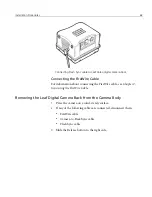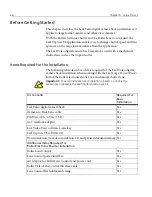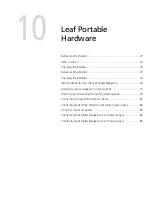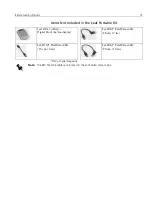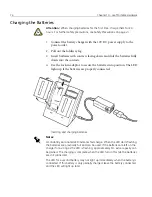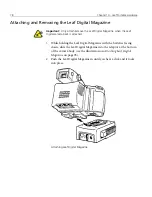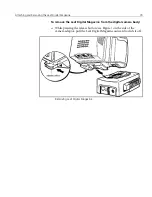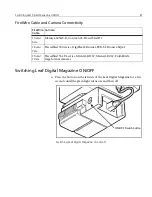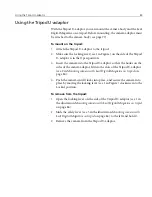74
Chapter 10 – Leaf Portable Hardware
Charging the Batteries
1.
Connect the battery charger with the 12V DC power supply to the
power outlet.
2.
Pull out the foldaway leg.
3.
Insert batteries with contacts facing down and slide the batteries fully
down into the contacts.
4.
Use the lock-in adaptor to secure the batteries into position
.
The LED
lights up if the batteries are properly connected.
Inserting and charging batteries
Attention:
When charging batteries for the first time, charge them for 24
hours. For further safety precautions, see
Safety Precautions
on page vii.
Notes:
A constantly illuminated LED indicates fast charge. When the LED starts flashing,
the batteries are practically full and can be used. If the batteries are left on the
charger for as long as the LED is flashing, approximately 5% extra capacity can
be gained. The charging is complete when the LED turns off while the batteries
are still connected.
The LED for a second battery may not light up immediately when the battery is
connected. If this battery is only partially charged, leave the battery connected,
and the LED will light up later.
Summary of Contents for Leaf Valeo
Page 1: ...www creo com leaf Installation Guide 653 00683B EN Rev A Leaf Valeo...
Page 2: ......
Page 9: ......
Page 13: ......
Page 17: ......
Page 21: ......
Page 25: ......
Page 29: ......
Page 33: ......
Page 37: ......
Page 38: ...YL HDI 9DOHR YLL YLL YLL...
Page 40: ...HDI 9DOHR xxxvii HDI 9DOHR HDI 5 3URWHFWLYH 5 LOWHU ODVV...
Page 41: ......
Page 42: ...ZN GCH 8CNGQ ZNK ZNK ZNK...
Page 44: ...GCH 8CNGQ xli GCH 8CNGQ GCH 8CNGQ 4 HDI 5 5 Protective IR Filter Glass...
Page 45: ......
Page 46: ...xliv Leaf Valeo Digital Camera Back xlv xlv xlv...
Page 49: ......
Page 50: ...Introduction About This Document 2 Product Overview 2...
Page 52: ...Connecting the FireWire Cable Connecting the FireWire Cable 4 Attaching the Repeater 5...
Page 55: ......
Page 71: ......
Page 79: ......
Page 91: ......
Page 103: ......
Page 119: ......
Page 135: ......
Page 136: ...Diffusion Filter Attaching the Diffusion Filter to the Camera 88...
Page 142: ......
Page 143: ...www creo com...