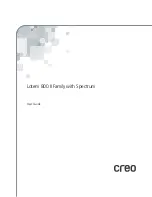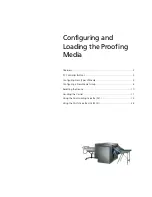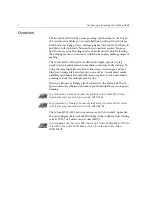Summary of Contents for Lotem 800 II Series
Page 1: ...www creo com User Guide English Lotem 800 II Family with Spectrum 399Z3R873B...
Page 2: ......
Page 3: ...Lotem 800 II Family with Spectrum User Guide...
Page 4: ......
Page 8: ......
Page 9: ...Using This Manual Who Should Use This Manual viii...
Page 31: ...Using the Dual Loading Cassette DLC 21 Figure 12 DLC upper tray inserted into platesetter...
Page 42: ......